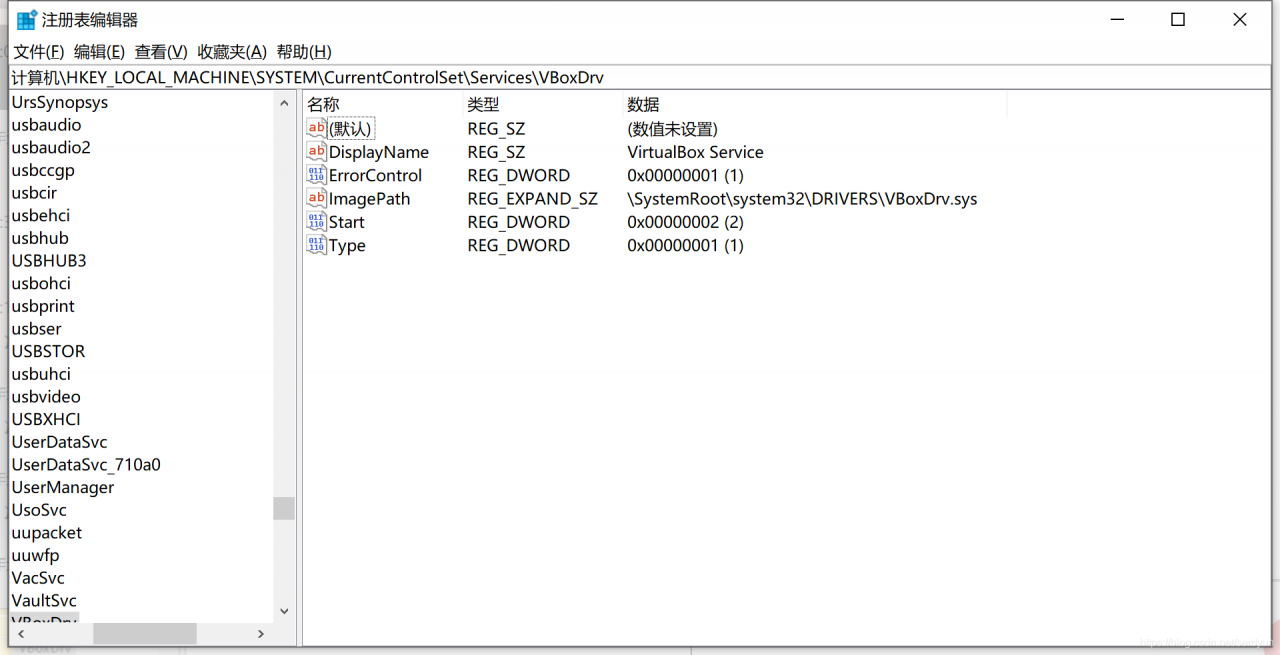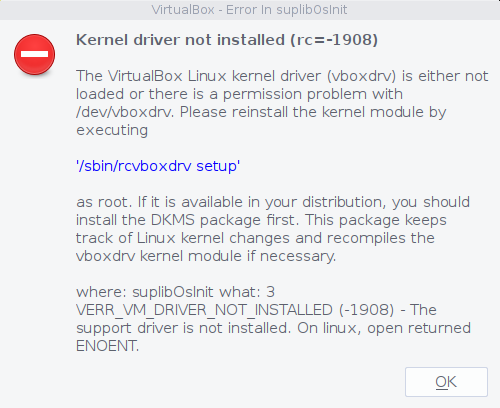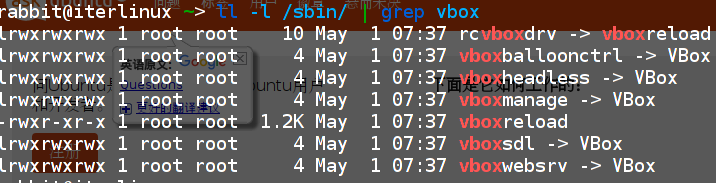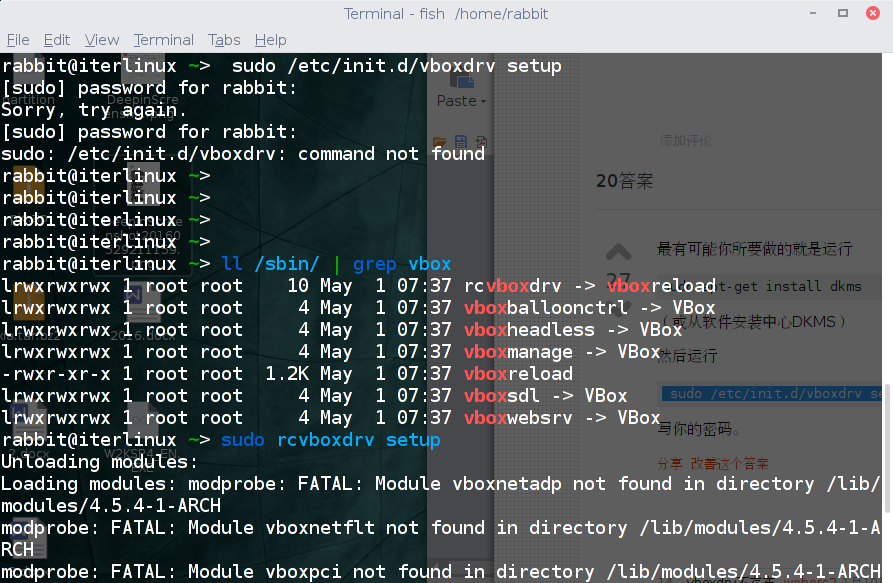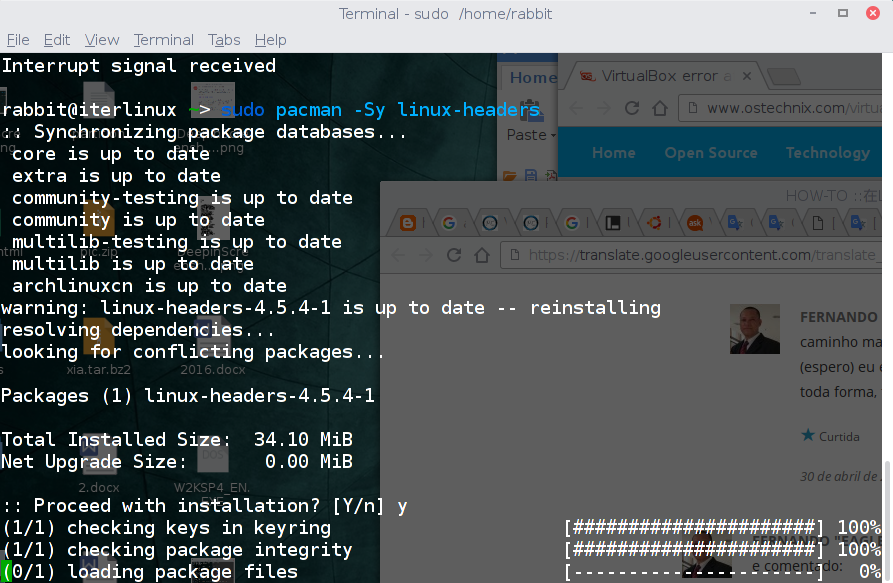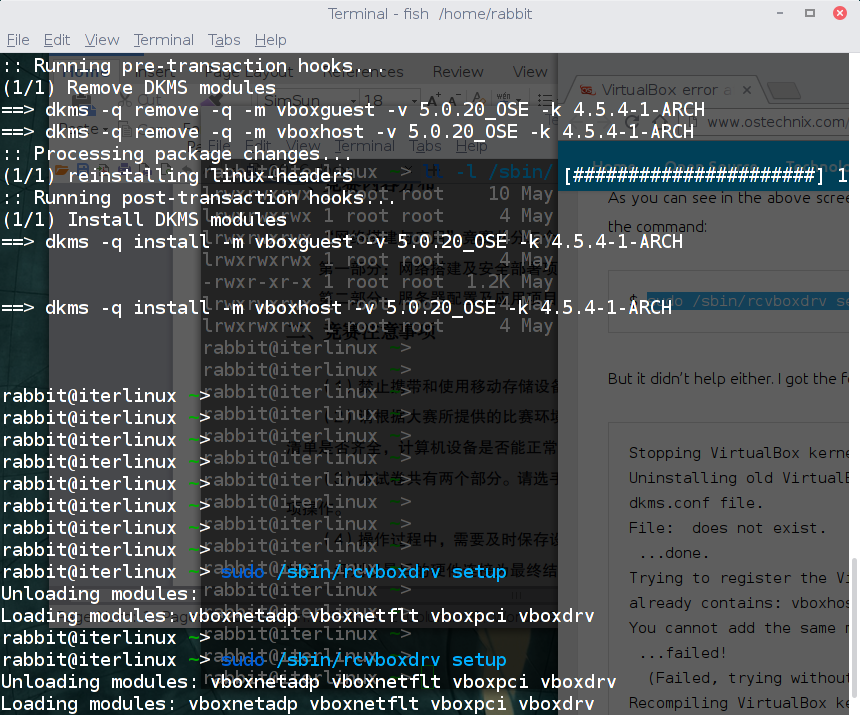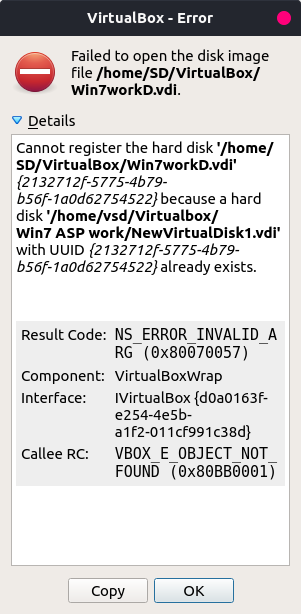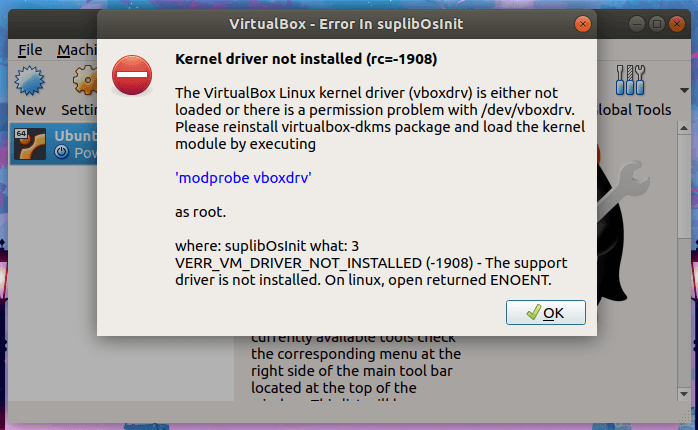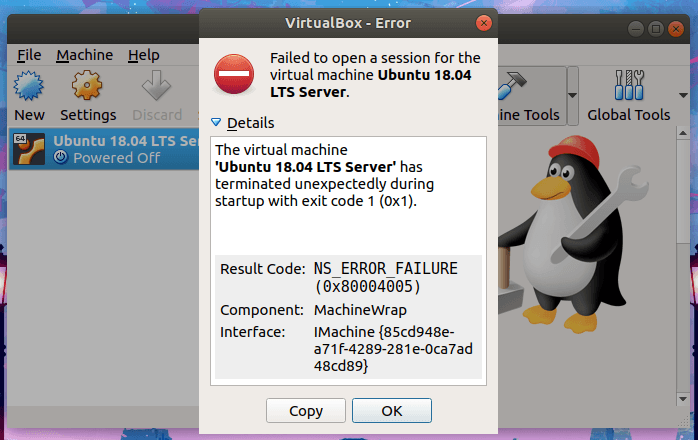I use Oracle VirtualBox to test various Linux and Unix distributions. So far, I have tested hundreds of virtual machines in VirtualBox. Today, I started the Ubuntu 18.04 Server Edition virtual machine on my Ubuntu 18.04 desktop and I received the following error.
Kernel driver not installed (rc=-1908)
The VirtualBox Linux kernel driver (vboxdrv) is either not loaded or there is a permission problem with /dev/vboxdrv. Please reinstall virtualbox-dkms package and load the kernel module by executing
'modprobe vboxdrv'
as root.
where: suplibOsInit what: 3 VERR_VM_DRIVER_NOT_INSTALLED (-1908) - The support driver is not installed. On linux, open returned ENOENT.
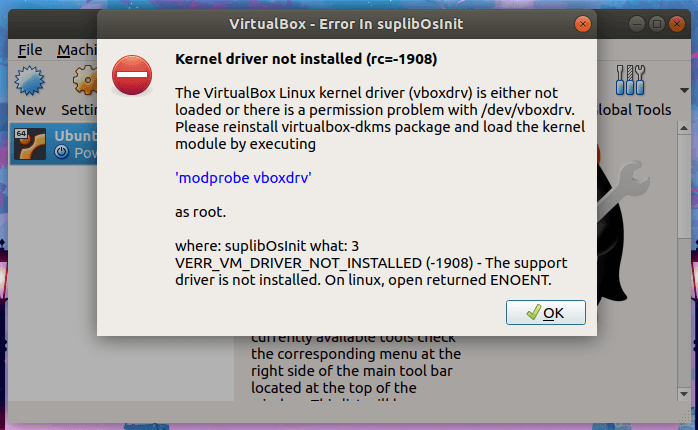
Kernel driver not installed (rc=-1908)” error in Ubuntu
I clicked OK to close the message box, and then I saw another message in the background.
Failed to open a session for the virtual machine Ubuntu 18.04 LTS Server.
The virtual machine 'Ubuntu 18.04 LTS Server' has terminated unexpectedly during startup with exit code 1 (0x1).
Result Code:
NS_ERROR_FAILURE (0x80004005)
Component:
MachineWrap
Interface:
IMachine {85cd948e-a71f-4289-281e-0ca7ad48cd89}
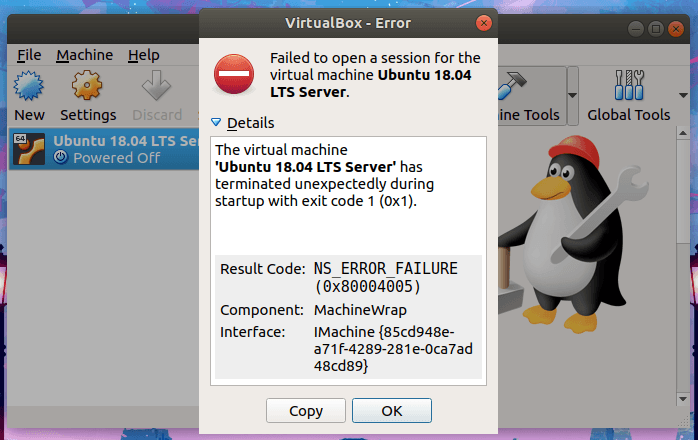
The VM terminates unexpectedly during startup with exit code 1 (0x1)
I don’t know what to do first. I run the following command to check if it works.
$ sudo modprobe vboxdrv
I received this error.
modprobe: FATAL: Module vboxdrv not found in directory /lib/modules/5.0.0-23-generic
After reading these two error messages carefully, I realized that I should update the Virtualbox program.
If you encounter this error in Ubuntu and its derivatives (such as Linux Mint), you can simply reinstall or update the virtualbox-dkms package using the following command.
$ sudo apt install virtualbox-dkms
Or, better yet, update the entire system with.
$ sudo apt upgrade
The error is gone and I can start the virtual machine normally in VirtualBox