Security–Virtualization–Inter(R)VirtualizationTechnolog Set to enable
This machine is installed with WIN 7, the detailed version is: Windows 7 Ultimate, 32-bit 6.1.7601, Service Pack 1. Virtual machine version: 7.1.2 build-301548. When installing RED HAT ENTERPRISE LINUX 6 64 on the virtual machine, the following error is reported.
You have configured this virtual machine to use a 64-bit guest operating system. However, 64-bit operation is not possible. This host is VT-capable, but VT is disabled.
This is usually because VT has been disabled in the BIOS/firmware settings or the host has not been power-cycled since changing this setting. Please:
(1) Verify that the BIOS/firmware settings enable VT and disable ‘trusted execution.’
(2) Power-cycle the host, if either of these BIOS/firmware settings have been changed.
(3) Power-cycle the host, if you have not done so since installing VMware Workstation.
(4) Update the host’s BIOS/firmware to the latest version.
For more detailed information, see http://vmware.com/info?id=152.
Continue without 64-bit support?
Then it does not start and then reports the following error.
This kernel requires an x86-64 CPU, but only detected an i686 CPU.Unable to boot – please use a kernel appropriate for your CPU.
For more information on VMWare hardware requirements see: Hardware and Firmware Requirements for 64-Bit Guest Operating Systems
http://kb.vmware.com/selfservice/viewContent.do?externalId=1901
Simply enable virtualization technology under BIOS, i.e. set the virtualization technology option. (Intel series CPU chips need to support EM64T and VT, and BIOS support to do so.) After entering the BIOS, select the Security option, then select the
Virtualization option, go in and set the Inter (R) Virtualization Technology option to Enable, exit and restart the computer, you can successfully install RED HAT ENTERPRISE LINUX 6 64-bit operating system
Even after installing VMware Workstation 9 virtual machine under Windows 7, I wanted to install windows 2008 R2 (only 64-bit, no 32-bit optional), but the virtual machine prompts
Binary translation is incompatible with long mode on this platform. Disabling long mode. Without long mode support, the virtual machine will not be able to run 64-bit code. For more details see http://vmware.com/info?id=152.
Through searching, I learned that I need to modify the bios settings to make the virtual machine support 64-bit system. It took a lot of research to find the HP Compaq Elite 8300 MT Mini Tower, the place to set up the virtual machine 64-bit.
First, press and hold the “Esc” key to enter the BIOS setup menu, and select “Computer Setup (F10)” to enter the BIOS setup
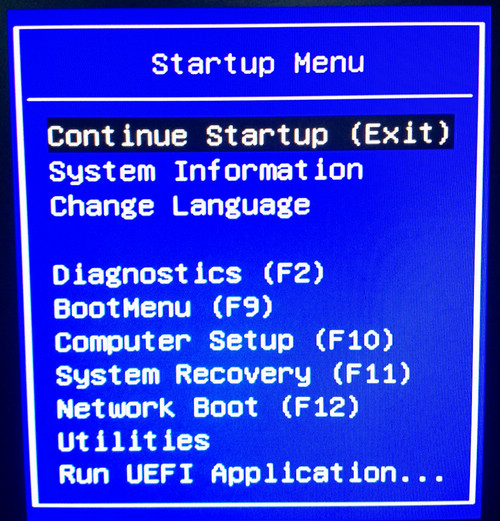
Find the menu “Security” – “System Security”, set Virtualization Technology (VTx) and Virtualization Technology Directed I/O (VTd) to Enabled. Save and exit the BIOS settings, reboot the computer, and then set the BIOS settings to Enabled.
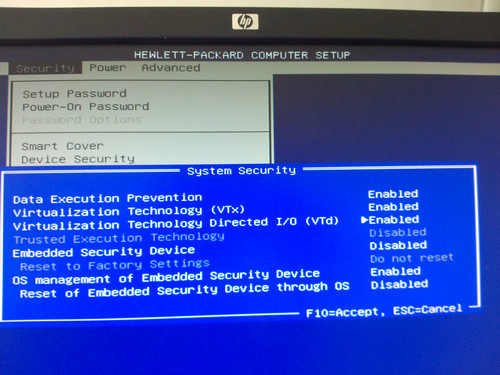
Successfully installed windows 2008 R2 64-bit system under VMware Workstation 9 virtual machine.
Similar Posts:
- Windows 10 Install Docker Error: “Hardware assisted virtualization and data execution protection must be enabled”
- The solution of failed to install Intel haxm error in Android studio installation
- [Solved] EFI VMwareSCSI Hard Drive (0.0) … unsuccessful
- VMware Workstation and Device/Credential Guard are not compatible
- How to Solve Error: use a kernel appropriate for your CPU
- Emulator: Process finished with exit code 1
- Fixed: Windows Script Host access is disabled on this machine
- Kvm Creates a virtual machine error: Warning: KVM is not available [How to Solve]
- VMware Error: cannot find a valid peer process to connect to! [How to Solve]
- [Hyper-V] Virtual Machine the image’s hash and certificate are not allowed [How to Solve]