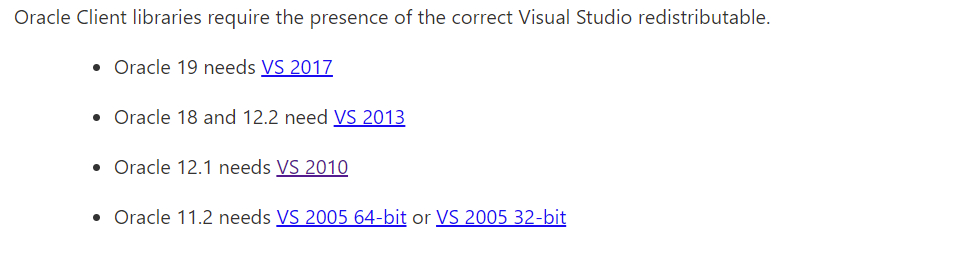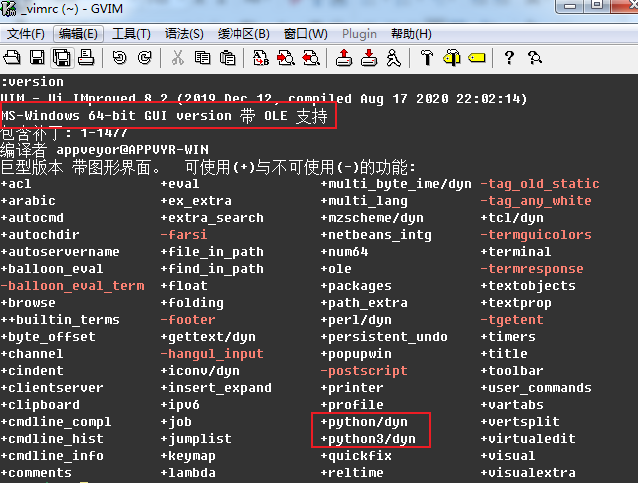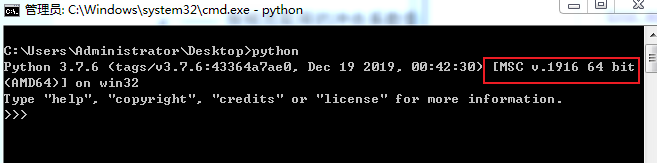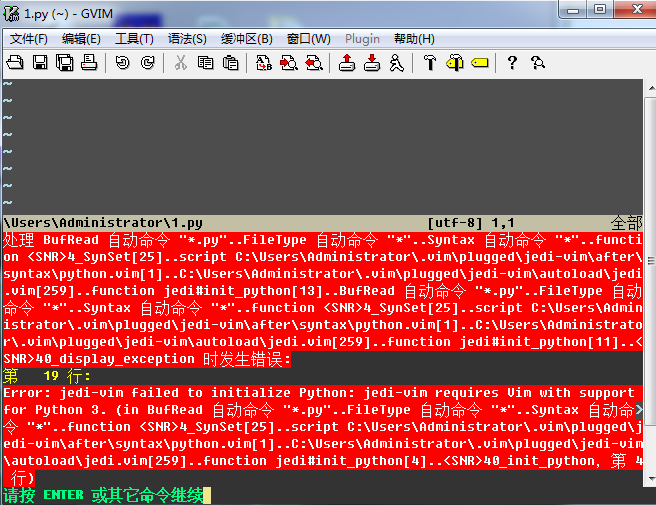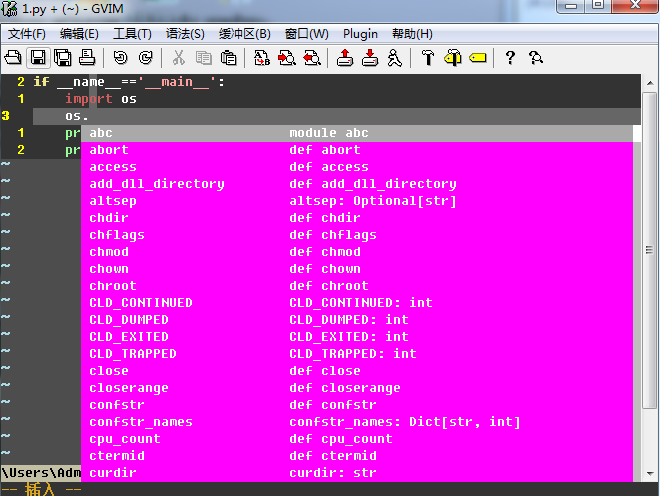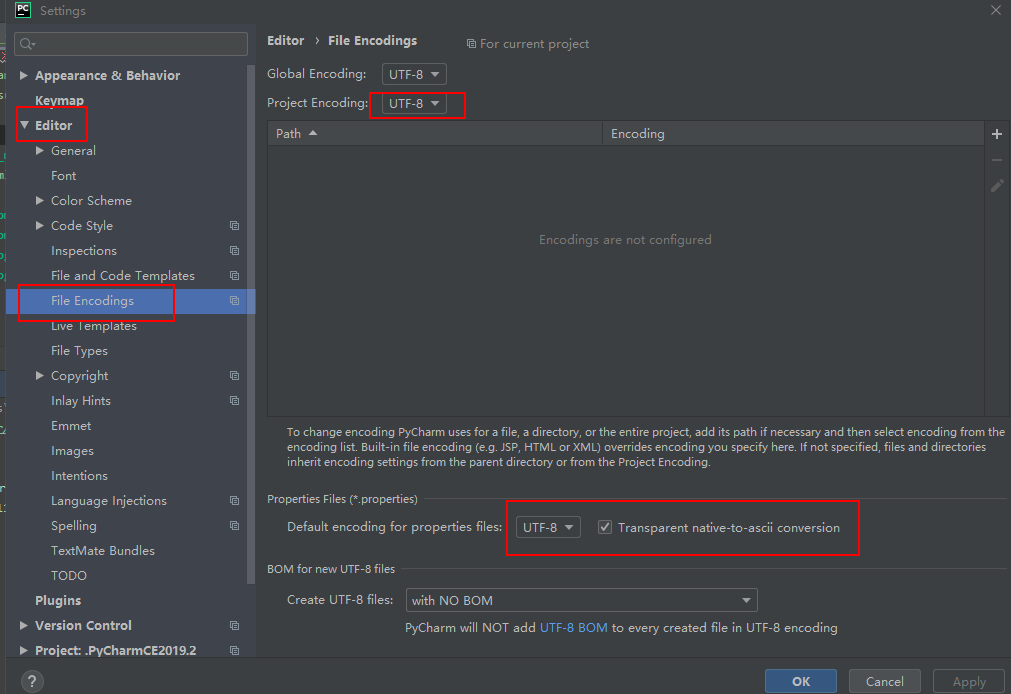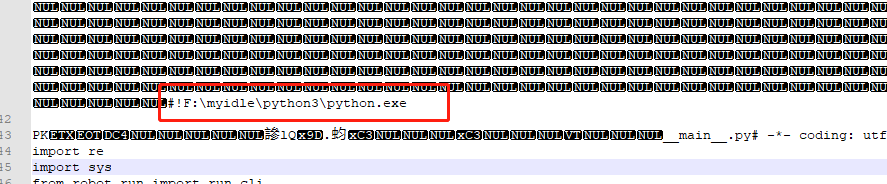Because the coordinates of broken line graph and curve graph are to be read recently, Python is used to call matlab to try, but an error is reported in this process:

The matlab2017b I use does not support Python 3 Version 8.
Solution:
I chose to create a virtual environment in anaconda.
As follows:
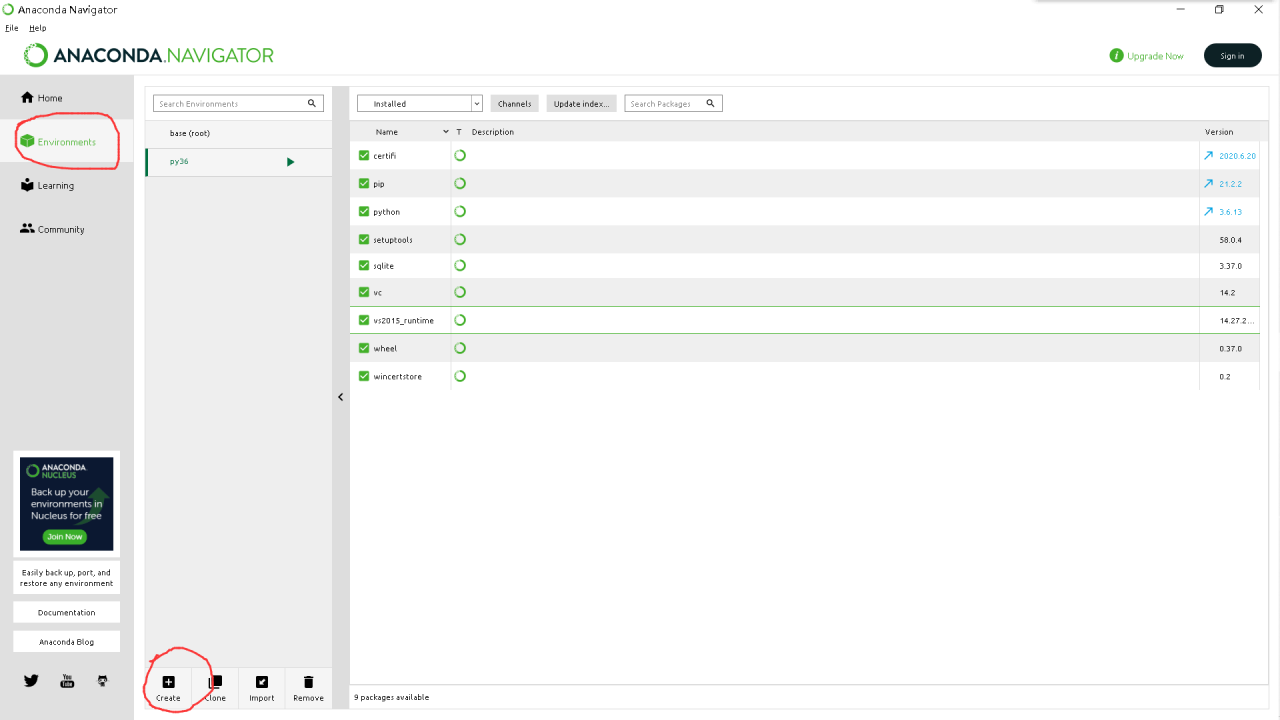
Because the maximum version of 3.6 is supported, a version of 3.6 is created
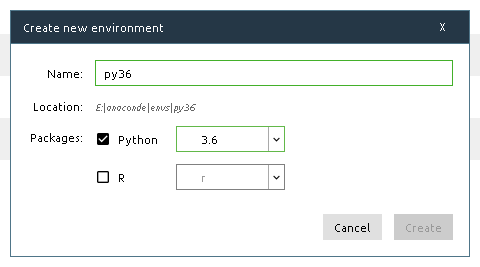
Open pycharm, set it in setting, and select Add
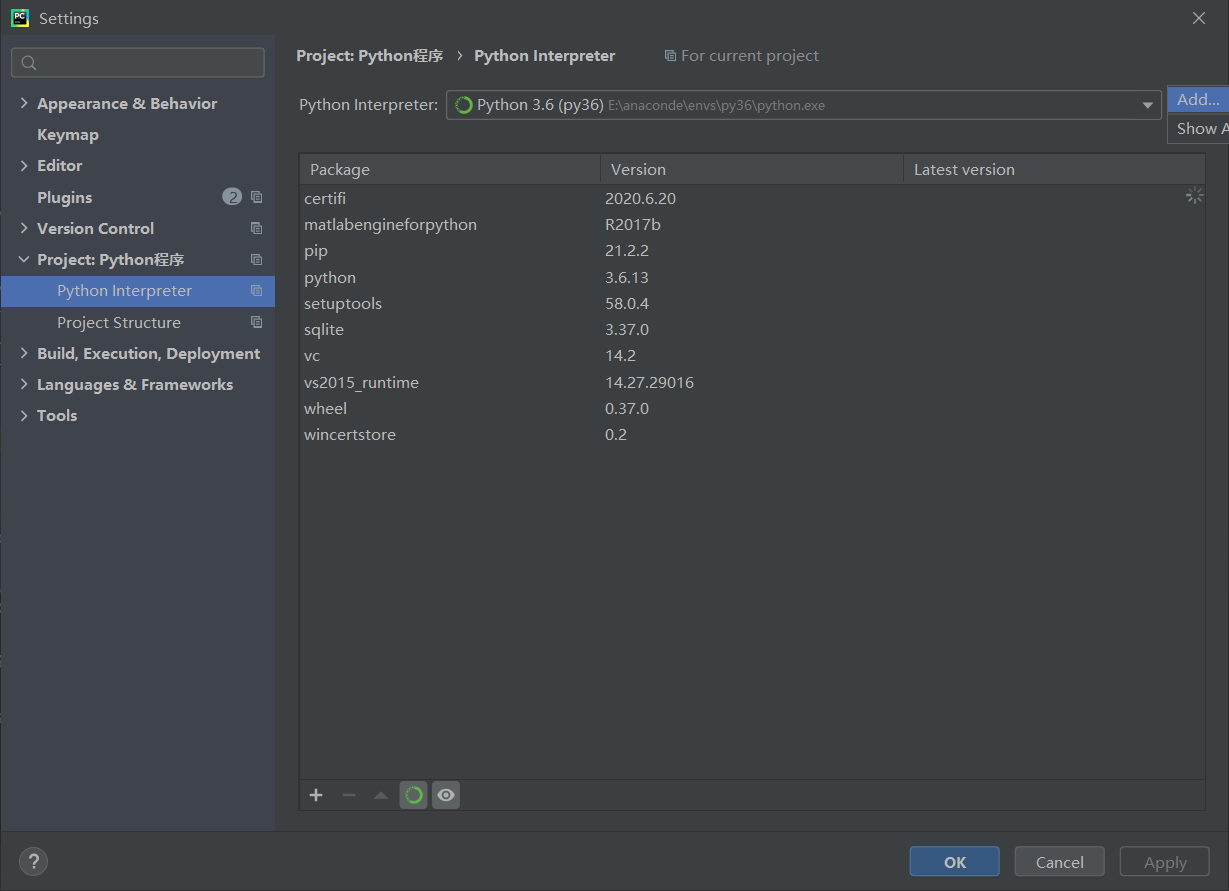
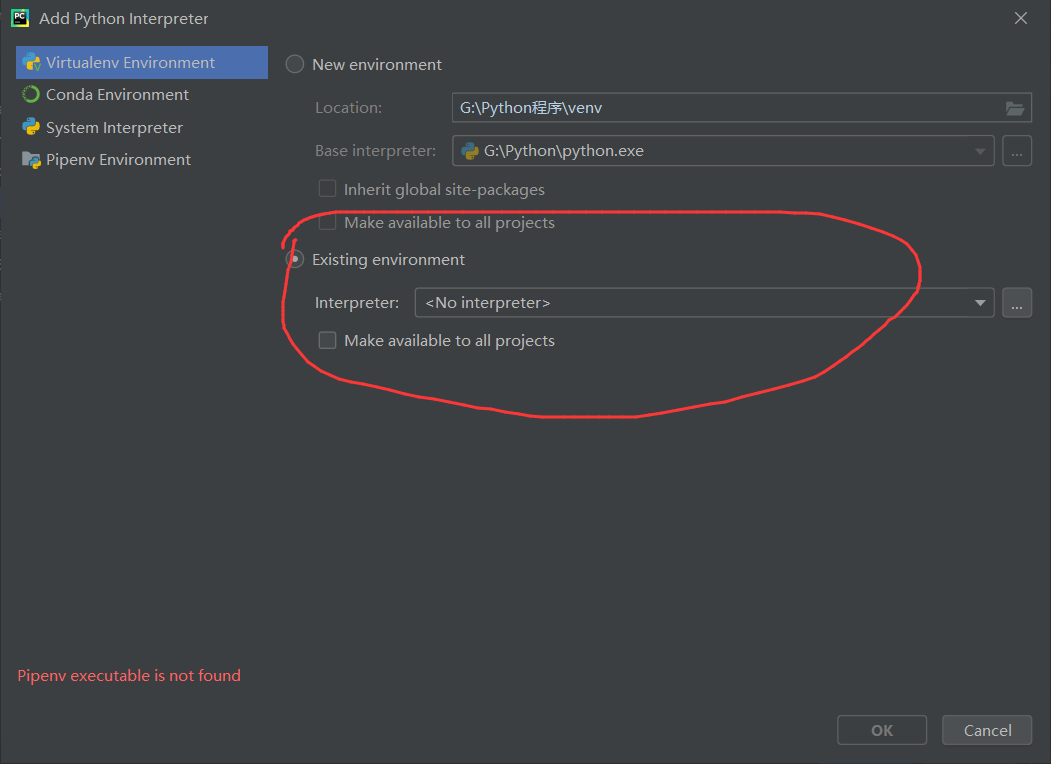
Generally, the virtual environment created is in the envs of anaconda
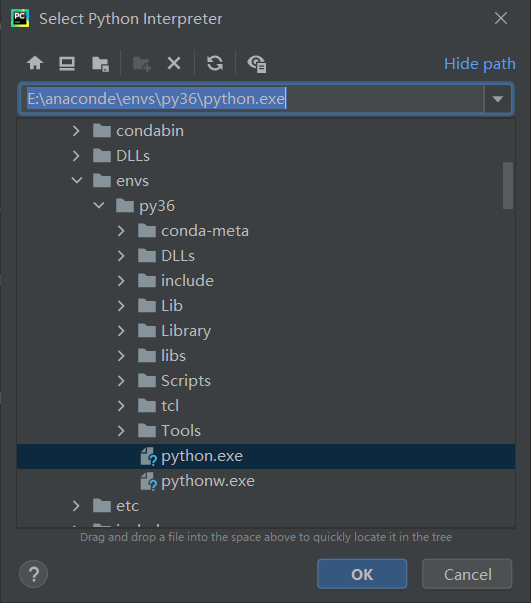
After setting the environment, it can be executed successfully again
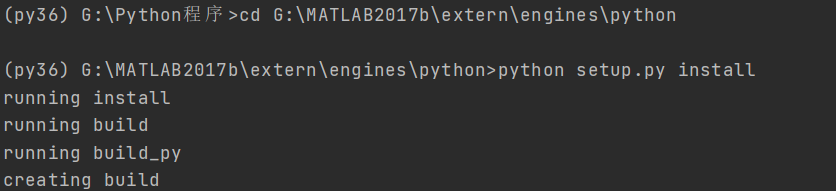
Test:
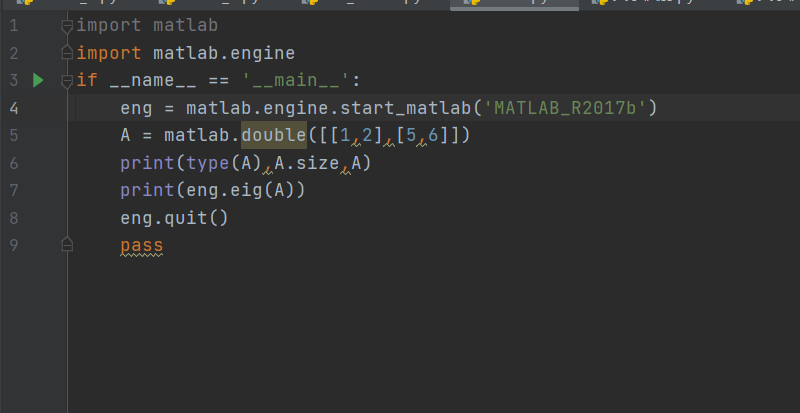
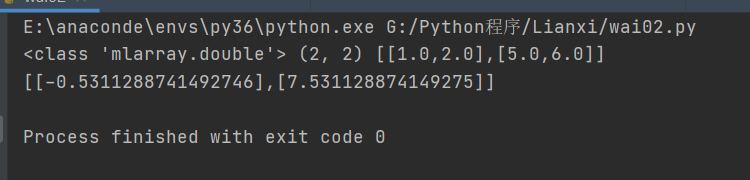
Run successfully