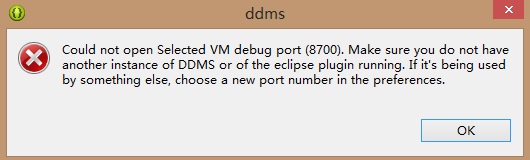Programmer algorithm practice must read, common Java API skills to share>>> ![]()
Preface
In the process of Android application development and debugging, we often need to check the current application’s file storage in the simulator, and then we need to use the file explorer
Next, Jack’s robot will share with his friends the methods of opening “file explorer” in eclipse ADT and Android studio respectively
Open “file explorer” in eclipse ADT
Directly find the ADT menu and click “window” – & gt“ Show View”->“ Other…”。
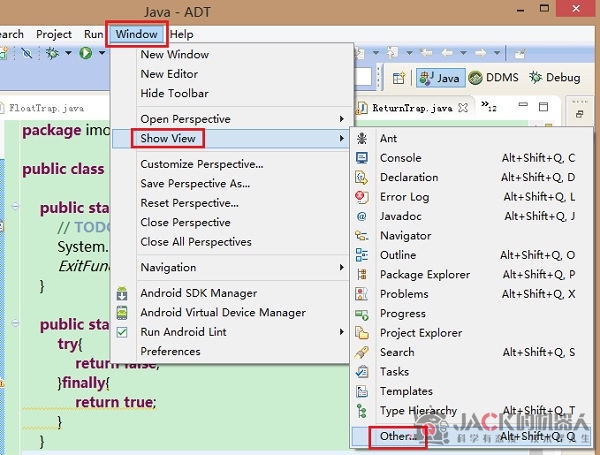
In the pop-up “show view” window, select “Android” – & gt“ File explorer
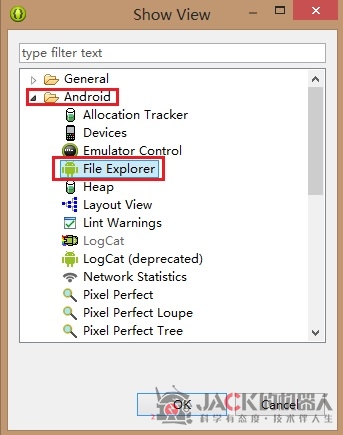
Open “file explorer” in Android studio
In Android studio, you can’t open “file explorer” directly, but you need to open DDMS first (Android device monitor in Android studio)

Then, in the menu of DDMS window, find “window” – & gt“ Show View”。
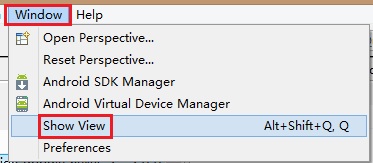
You can also find “file explorer” in the show view window
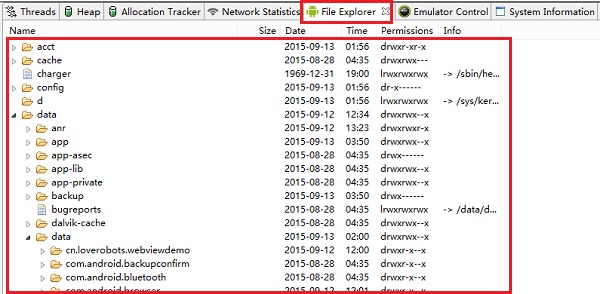
–Little discovery–
When you open DDMS in Android studio, when you open “file explorer” in eclipse ADT again, a DDMS warning window will pop up
According to the prompt, you can know that when a DDMS is opened, the debug port number will be occupied, which will cause the “file explorer” cannot be opened in ADT
From this, we can see that “file explorer” in ADT is actually a module in DDMS, which can be directly displayed separately in ADT interface, while Android studio can only be displayed in DDMS (at present, I’m not sure if there are other methods to directly display “file explorer” in Android studio window)
Similar Posts:
- DDMS [Android device monitor] cannot be opened after Android studio 3.0
- Android studio debug runtime ADB not responding
- Remote System Explorer operation always runs background services and blocks eclipse
- Remote System Explorer operation always runs background services, blocking eclipse solution
- Android studio can’t find the emulator and can’t connect to the mobile phone. Prompt adb.exe start server ‘failed — run manually if necessary
- Solution to error reporting when starting Android monitor
- whose view is not in the window hierarchy!
- Solution of no debuggable applications after Android monitor connects devices in Android studio
- Android ERROR: This version of Android Studio cannot open this project, please retry with Android Studio 3.6 or newer.
- Eclipse: Failed to get the required ADT version number from the SDK