###Problem Description: because the SDK manager has been installed before, after setting the Android SDK location to the Android SDK installation directory, the SDK Tools Directory is missing error is still reported
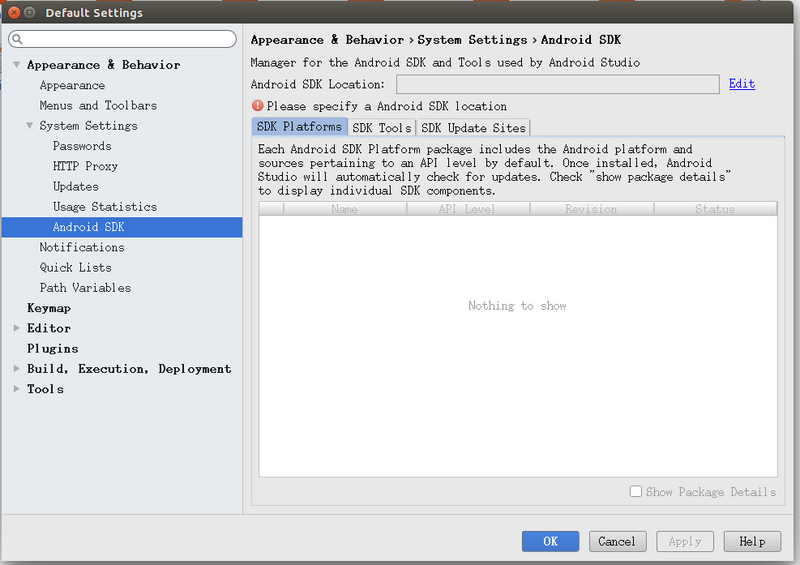
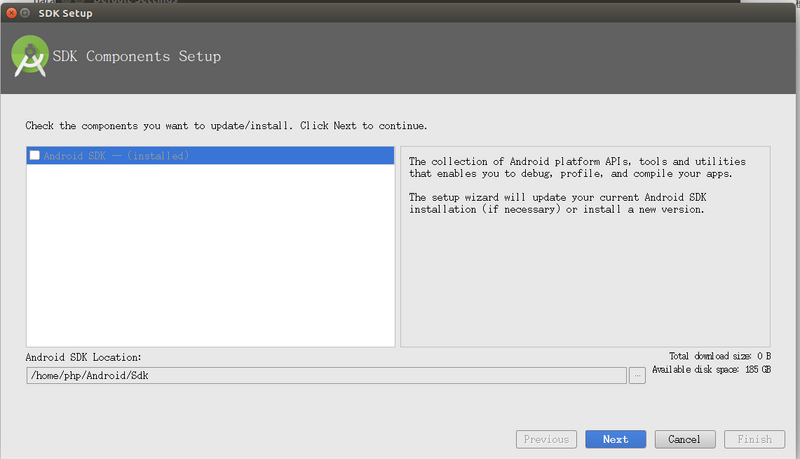
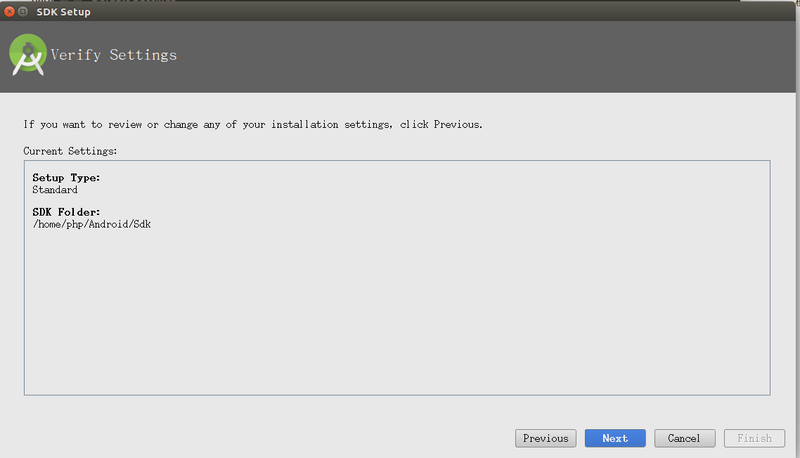
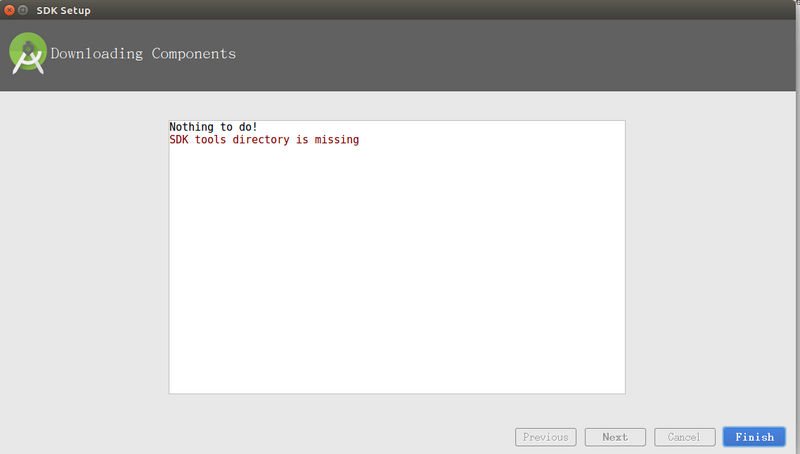
The error content is shown in the figure
###Solutions
Online solutions are generally discussed around the proxy setting problem, but I didn’t appear the page of download or download failure in the configuration process, so I ruled out this problem. Problems with the SDK can also be eliminated, because the SDK has been used in other Android projects before, and there is no problem. Finally, after some groping, we finally solved the problem. The problem may be that jjdk is not configured. The solution is as follows:
Open the project structure settings directory
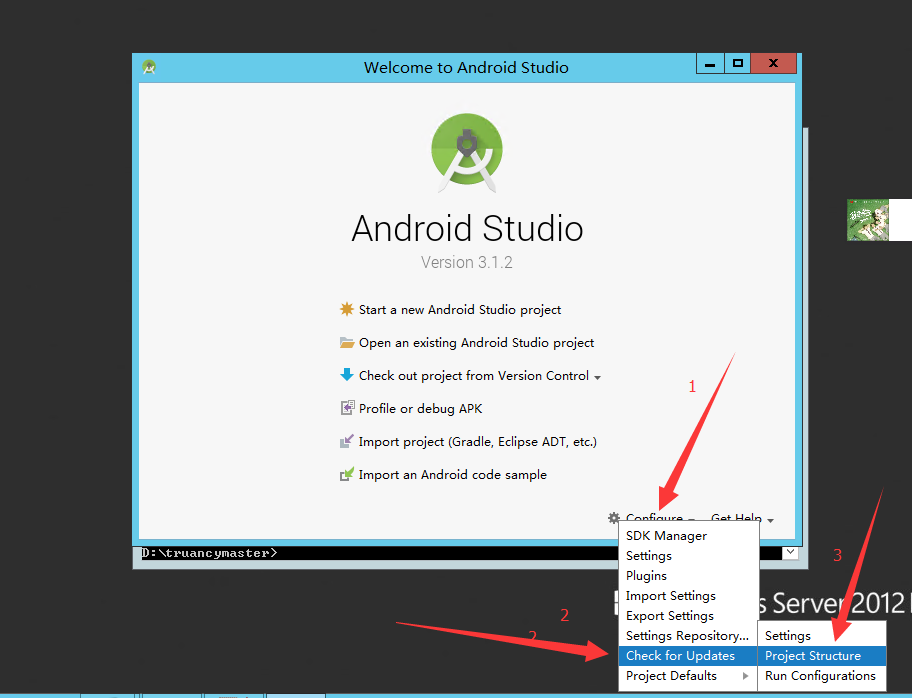
Then configure JDK and SDK
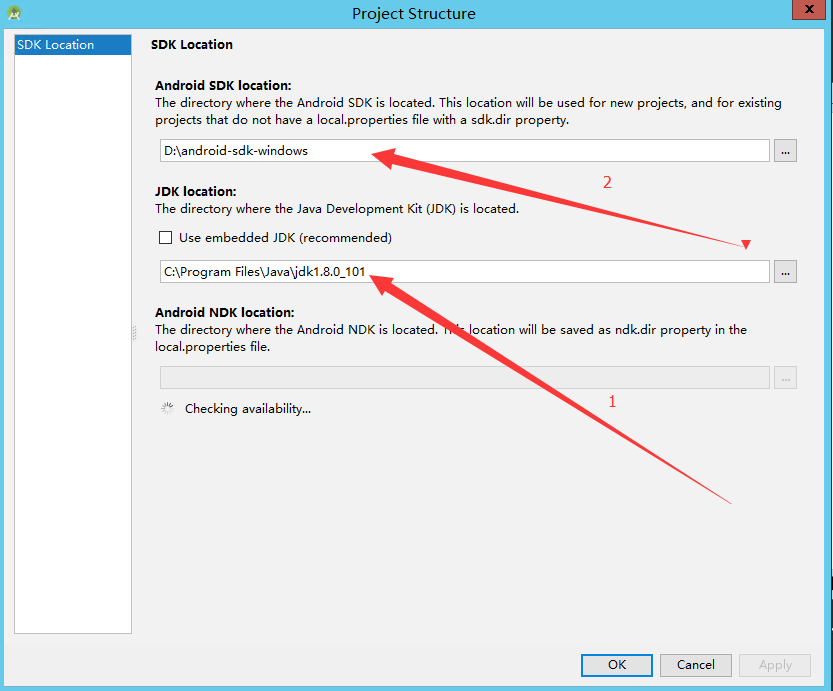
If you forget the JDK installation directory, you can use the command line java - verb to view it in the last line of the result
After the configuration is completed, you can enter the SDK manager again to operate 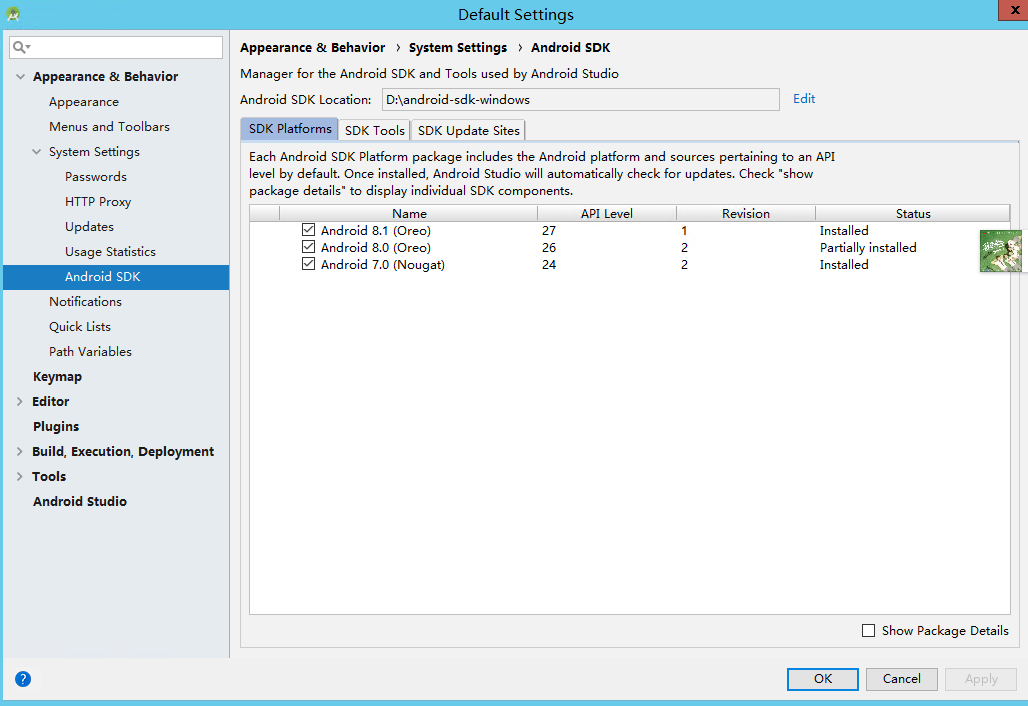
Similar Posts:
- How to Solve Android Startup Error: unable to access android sdk add-on list
- [Solved] Android Studio Install Error: Unable to access Android SDK add on list
- Solve the problem of low version of Android SDK build tools
- Eclipse: Failed to get the required ADT version number from the SDK
- How to Solve intelliJ IDEA 13 error: please select Android SDK
- Eact Native Generate APP: You have not accepted the license agreements of the following SDK components:
- No JVM could be found on your system [How to Solve]
- [Solved] Failed to load D:\Android SDK\android-sdk-windows\build-tools\29.0.3\lib\dx.jar
- “Failed to execute tools\android.bat” [How to Solve]
- SDK manager cannot open the solution (Android)