Solve the problem of MyEclipse opening the project description file (. Project) for is missing
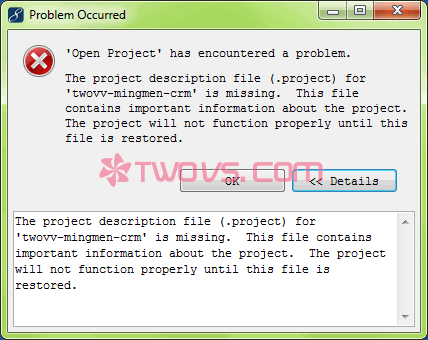
In fact, the repair method is very simple: delete the items that cannot be opened in MyEclipse package explorer, and then import them again . The main reason for this problem is that the project location recorded in MyEclipse has changed, resulting in MyEclipse unable to find the. Project file
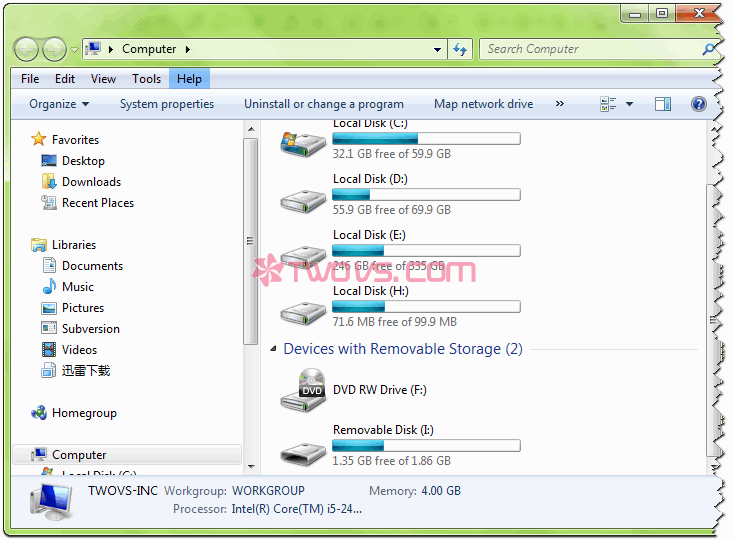
I originally inserted U disk, disk letter display is j disk, this time after the insertion do not know what reason the letter into I disk
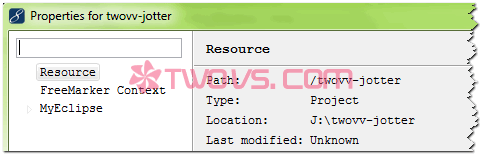
The project address recorded in MyEclipse is still disk J, which makes MyEclipse unable to find the. Project file
Detailed repair steps:
1. Delete item:
select the project description file (. Project) for is missing that you want to delete, right-click on the project and select Delete
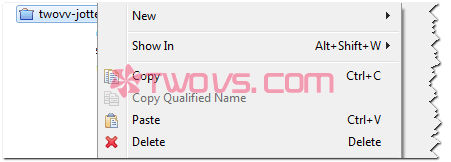
note: do not check the delete project contents on disk (cannot be undo) in the delete dialog box. Click OK to delete the items that cannot be opened
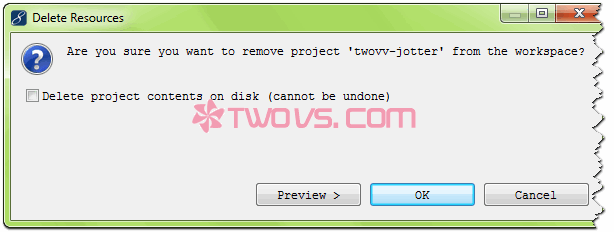
2. Re import project:
Open the file (file) in the menu and select Import (import…)
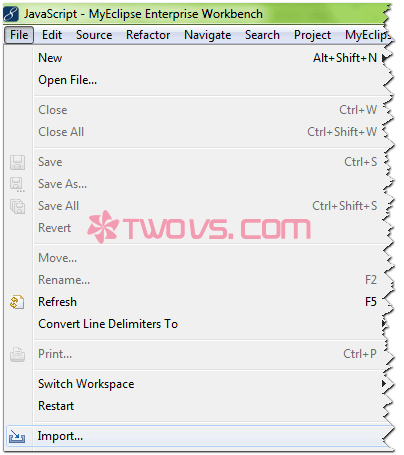
Select General , existing projects into workspace or file system in the Import dialog box
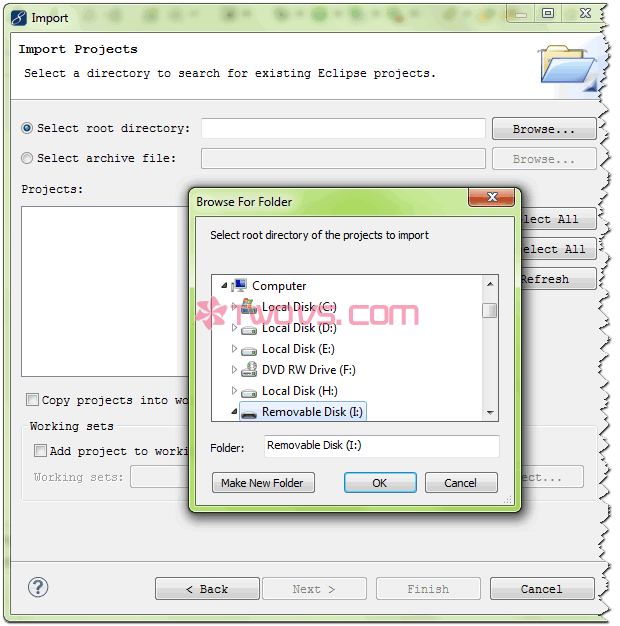
Select select root directory or from directory , click Browse and select project location , other options are default, and click finish
The above two steps can completely repair the project description file (. Project) for ‘twovv com’ is missing. This file contains important information about the project. The project will not function properly until this file is restored.
In general, MyEclipse can automatically update the storage location of the project even if the disk letter is changed. However, it does not rule out the failure of automatically updating the storage location. For more errors, you should check the log of the default storage location of the project set by MyEclipse
Similar Posts:
- MyEclipse checks out the project from SVN and reports an error
- MyEclipse open JSP report unhandled event loop exception no more handles error
- Fix Element Not Found error for Bootrec/Fixboot on Windows 10
- Some projects cannot be imported because they already exist in the workspace
- error: attempt to read or write outside of disk ‘hd0’ [How to Solve]
- Maven Error: Failed to read artifact descriptor for xxx:jar and missing artifact maven dependency
- Steps of MyEclipse / eclipse importing sun.misc.base64encoder jar package
- Ubuntu prompt no such device grub rescue solution
- [Solved] SVN Error: “containing working copy admin area is missin