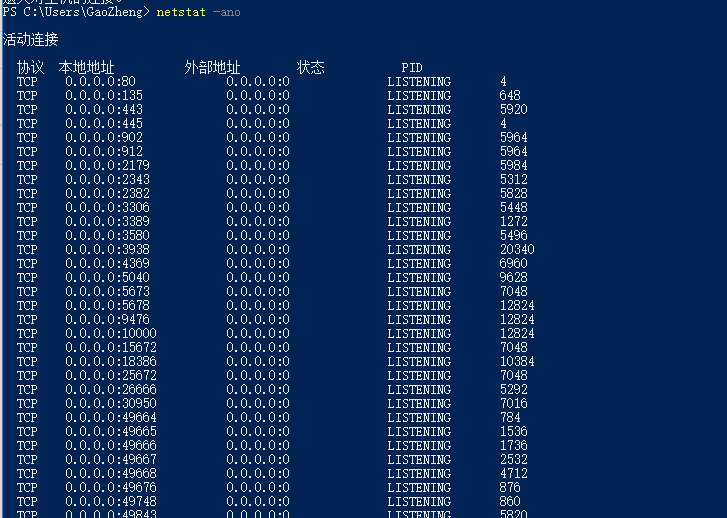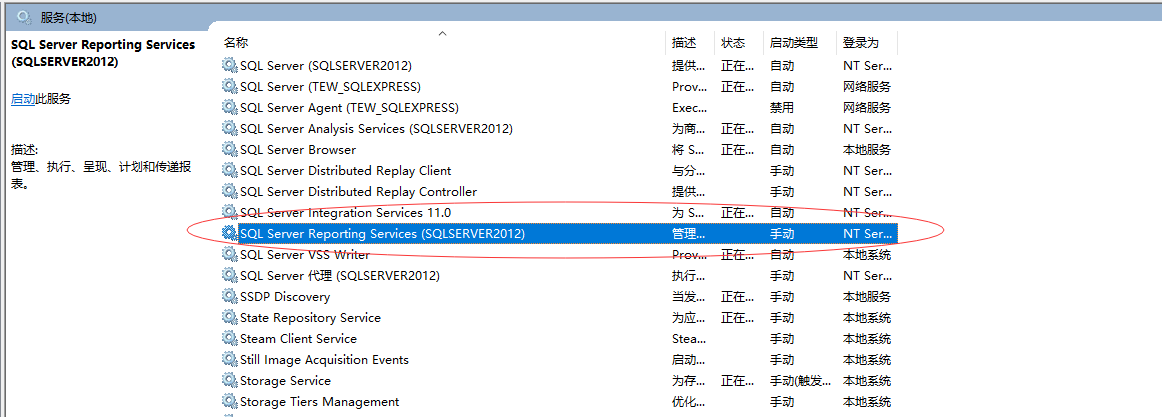Recently, nginx was running on the local computer, and an error was reported after startup. It is suspected that port 80 is occupied
netstat -ano|findstr 0.0.0.0:80
Try 1: after checking, it is found that the port is occupied by a program with system PID 4. I tried to end the system in Explorer, and then the blue screen
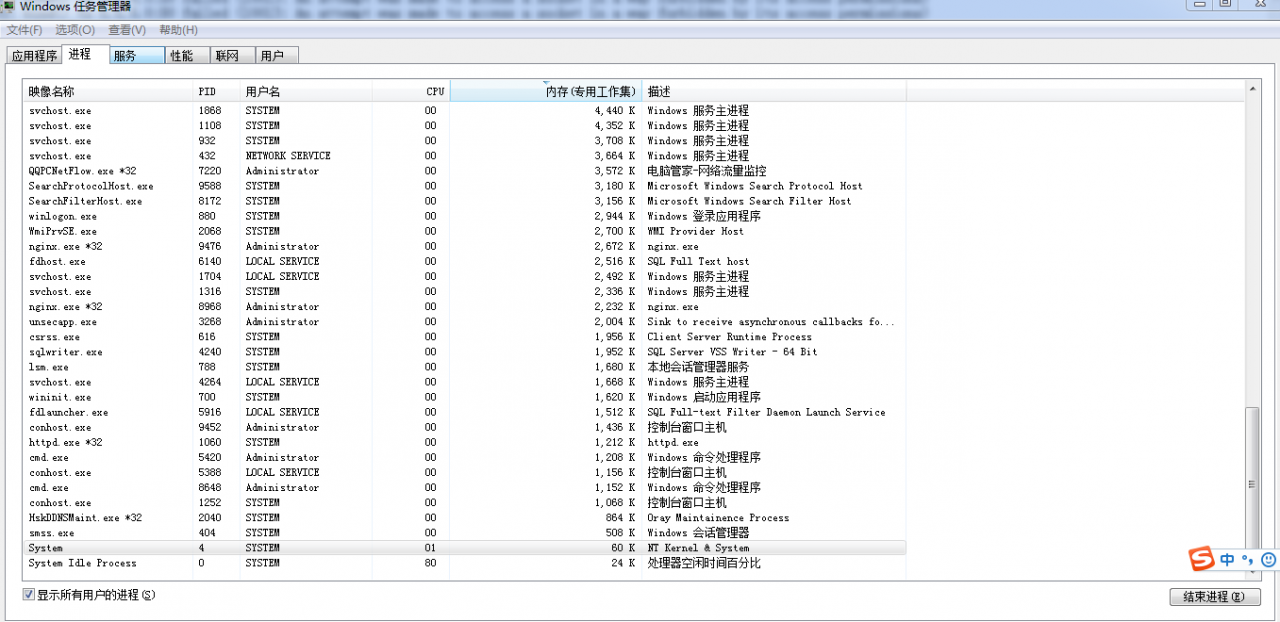
I use it later http://localhost After accessing, it is found that it jumps to the IIS interface
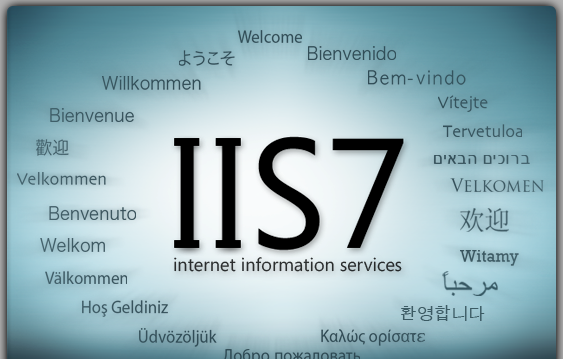
Try 2: disable IIS: right click “my computer” – & gt“ Management “- & gt“ Services “- & gt“ Services and Applications “- & gt“ “IIS” disables IIS in the IIS panel, and the result still does not work
Now use http://localhost You will not jump to the IIS home page in the future. It is proved that port 80 is no longer used by IIS, but my nginx still can’t start
Try 3: I inquired about NT kernel & amp; System, try running the following command to shut down the HTTP service
C:\WINDOWS\system32>net stop http C:\WINDOWS\system32>netstat -ano | findstr 0.0.0.0:80 C:\WINDOWS\system32>sc config http start=disabled
Go to “services” and find world wide Web publishing service, select disable
Restart the computer and start nginx. This time it succeeded, but I can still see the system program running in the task manager. It has not been turned off, but 80 is no longer occupied, and nginx has been started successfully
In fact, I don’t think this is so simple. Later, I found that 80 is no longer occupied. It is automatically changed to port 445. Run the following command to query port 445
netstat -ano|findstr 0.0.0.0:445
It turns out that 445 has been occupied
Later, if I want to restart IIS on port 80, I think there will be a problem. I didn’t try, but I think so. Some reference links are attached
http://blog.csdn.net/u010792238/article/details/22661767