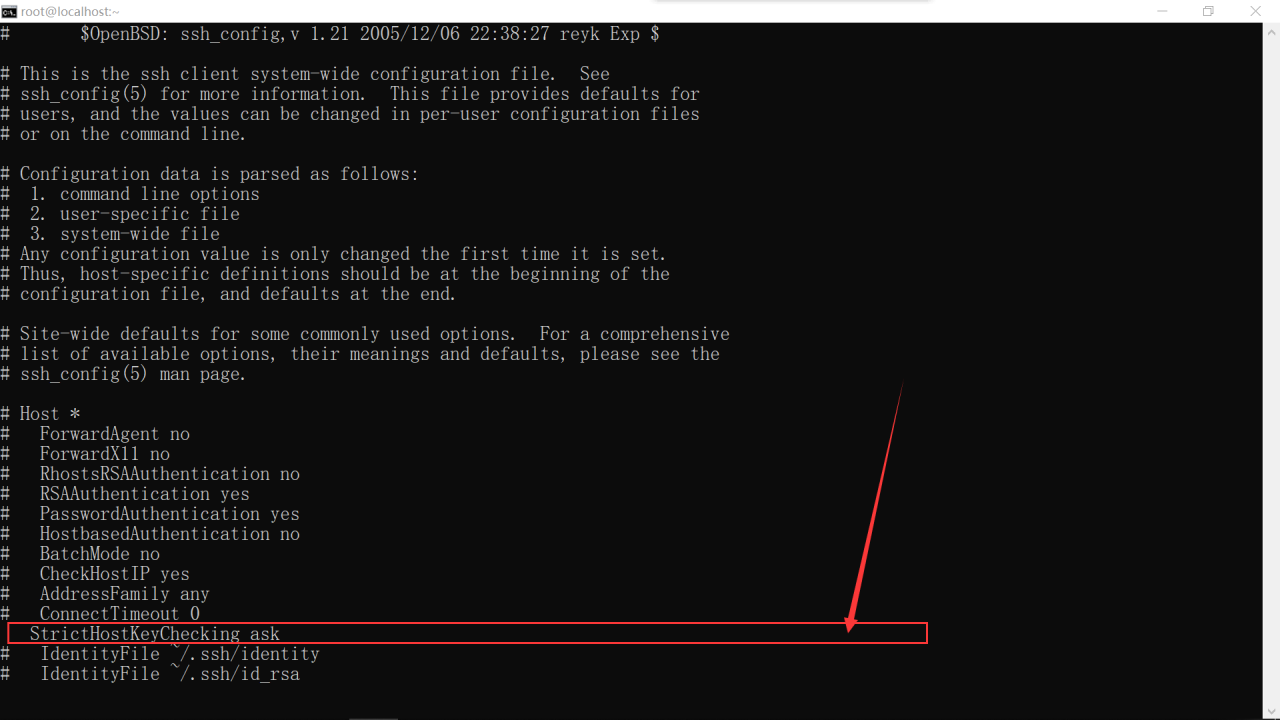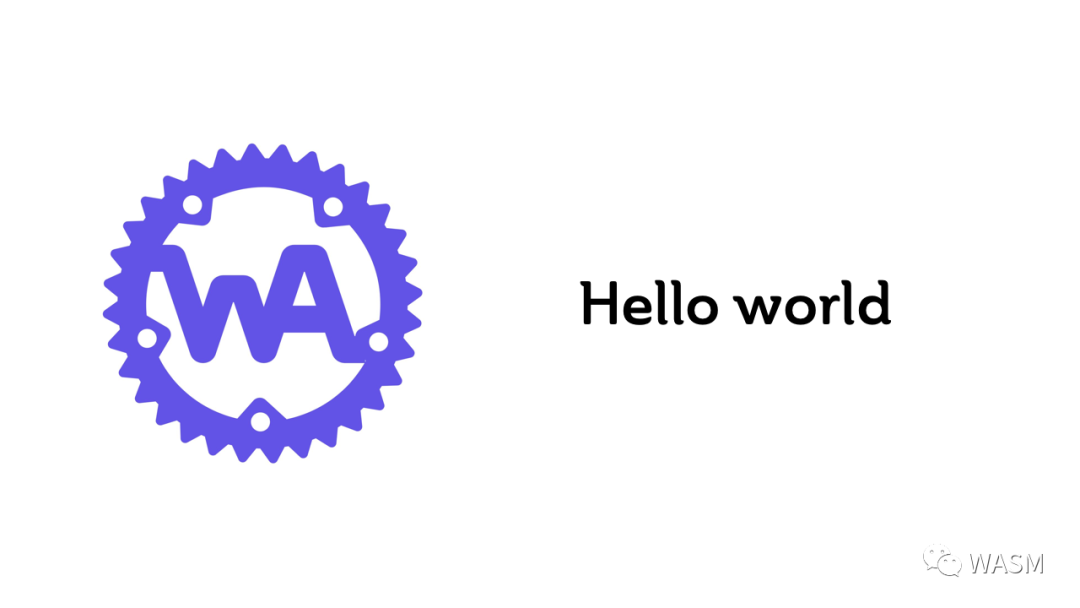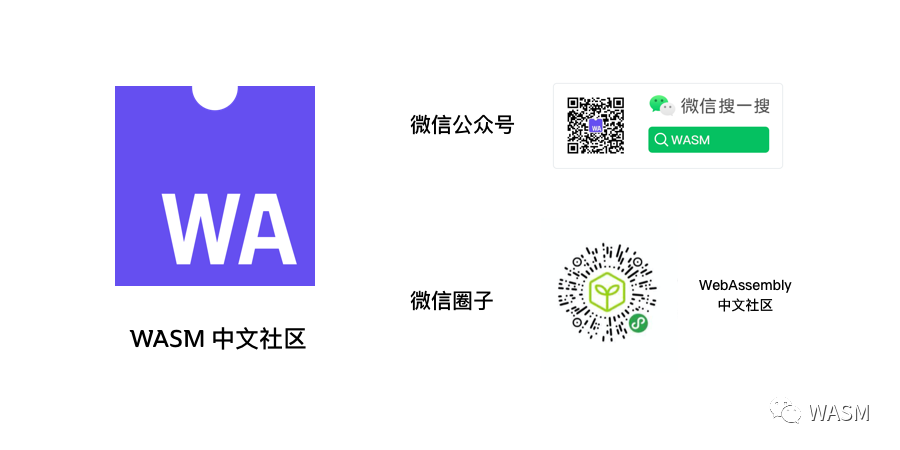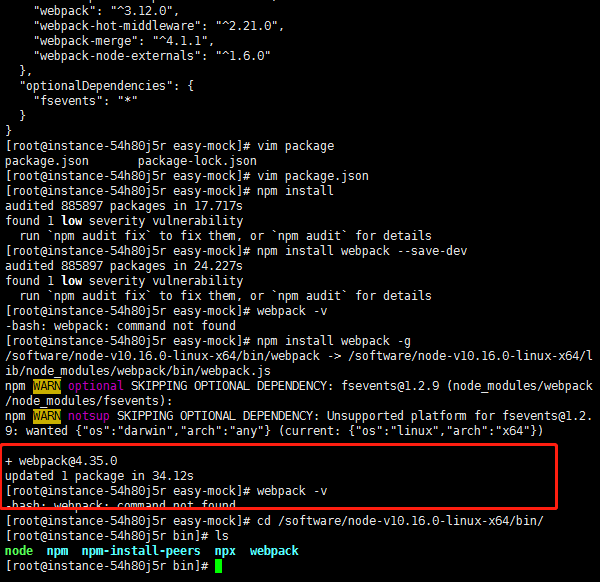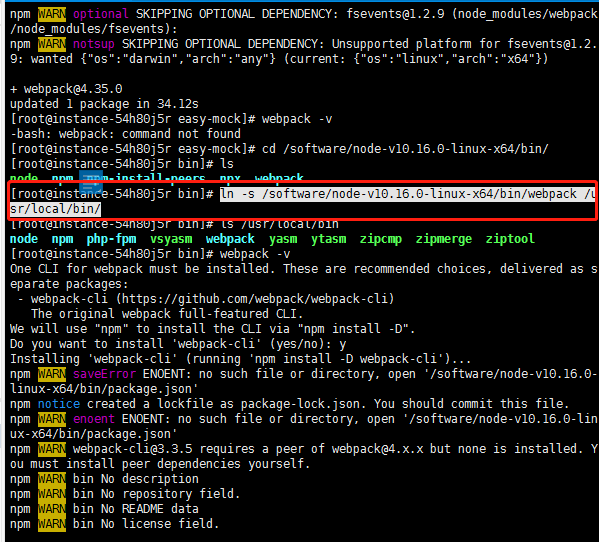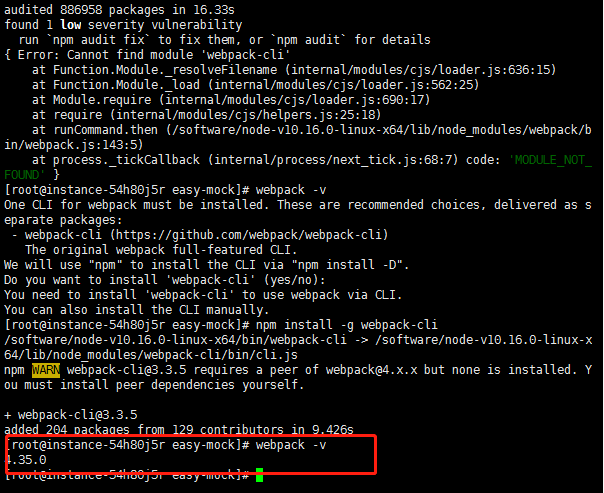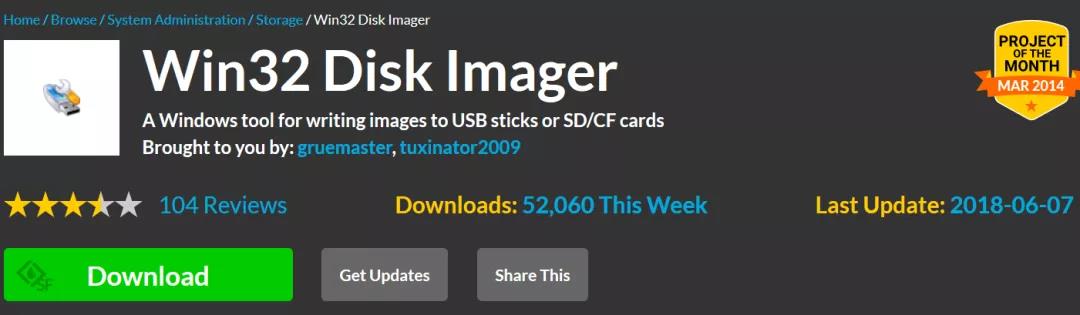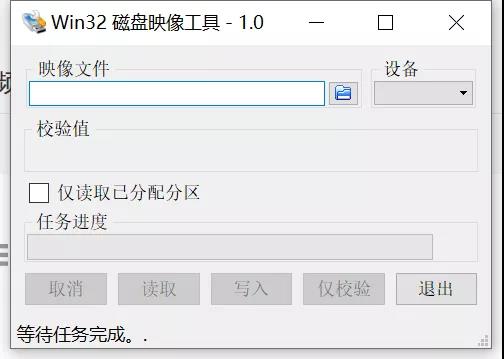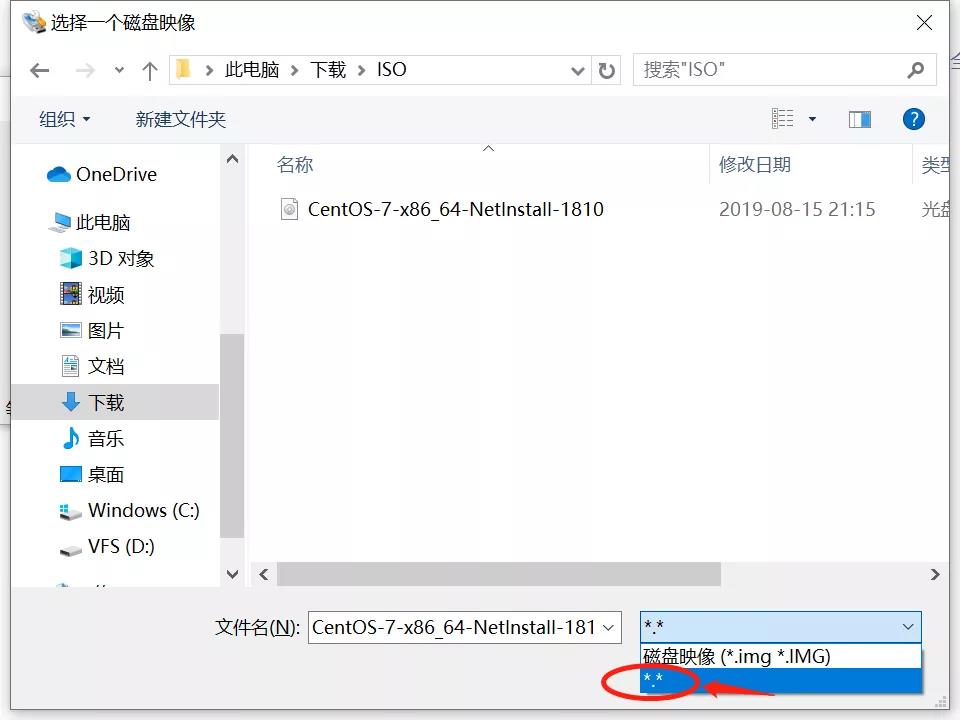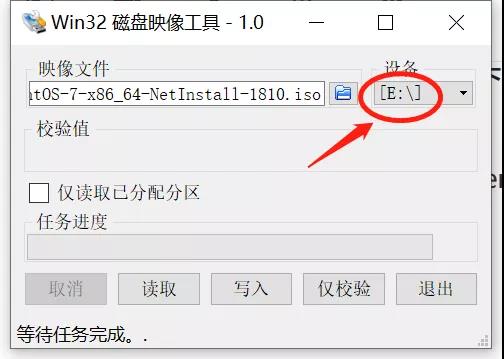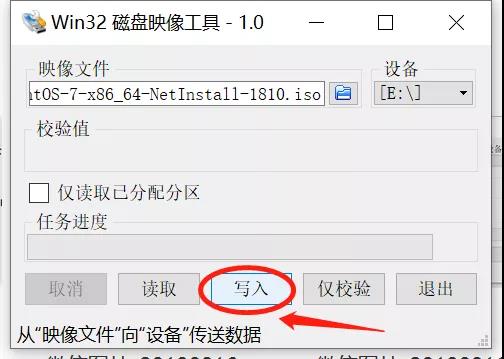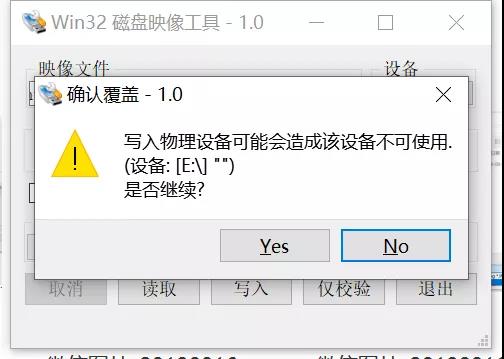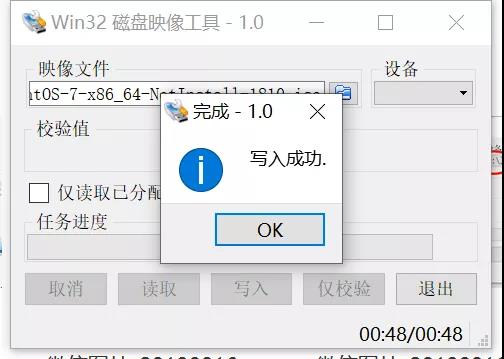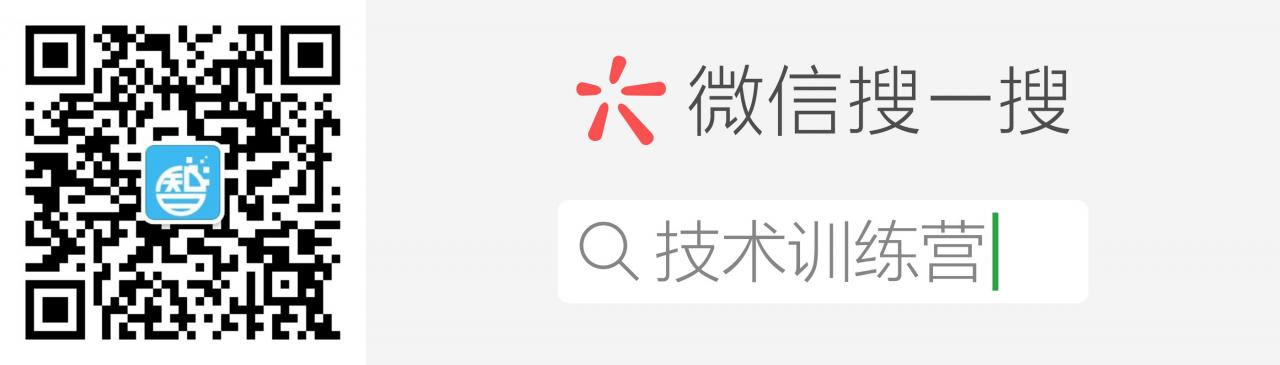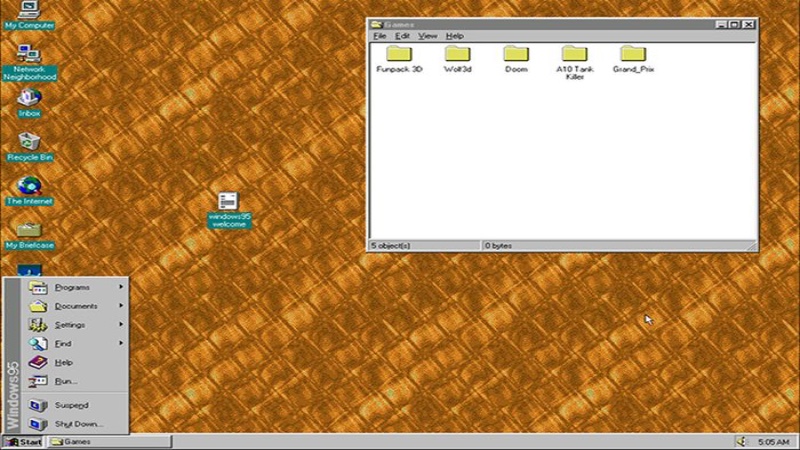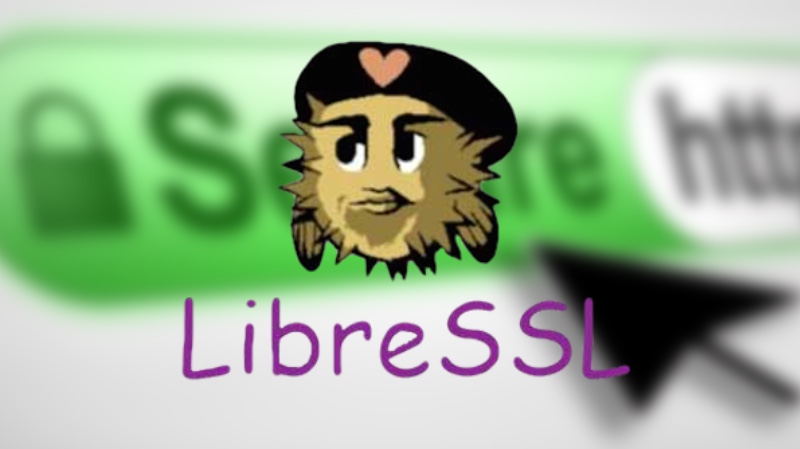These two errors were encountered because of GIT’s newline check function.
core.safecrlf
Git provides a newline checking function( core.safecrlf ), you can check whether the file is mixed with different styles of newline at the time of submission. The options for this function are as follows:
false - Does not do any checking
warn - check on commit and warn
true - check at commit time and reject commit if a mixup is foundThe most stringent true option is recommended.
core.autocrlf
if you are writing programs on windows, or if you are working with other people who are programming on windows and you are on other systems, you may encounter end of line problems. This is because Windows uses carriage return and line feed to end a line, while Mac and Linux only use line feed. Although this is a small problem, it can greatly disrupt cross platform collaboration.
Git can automatically convert line terminator CRLF to LF when you submit, and LF to CRLF when you check out code. use core.autocrlf To turn on this function. If it is on a Windows system, set it to true, so that when checking out the code, lf will be converted to CRLF:
$ git config --global core.autocrlf trueLinux or MAC systems use lf as the line terminator, so you don’t want git to do automatic conversion when checking out a file; when a file with CRLF as the line terminator is accidentally introduced, you definitely want to fix it core.autocrlf Set to input to tell git to convert CRLF to LF when submitting and not when checking out
$ git config --global core.autocrlf inputin this way, CRLF will be retained in check-out files on Windows systems, and LF will be retained on MAC and Linux systems, including warehouses.
If you are a Windows programmer and are developing a project that only runs on windows, you can set false to cancel this function and record the carriage return in the library
$ git config --global core.autocrlf false