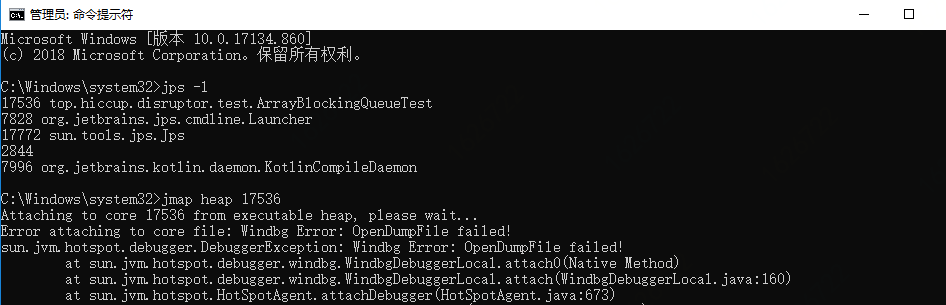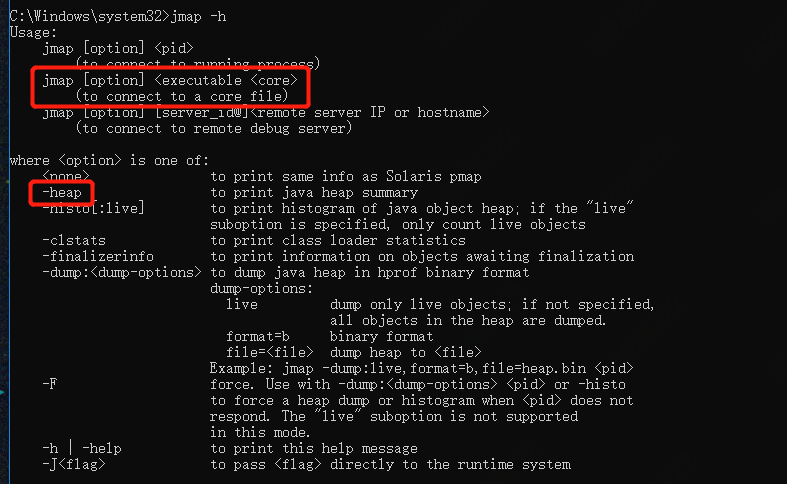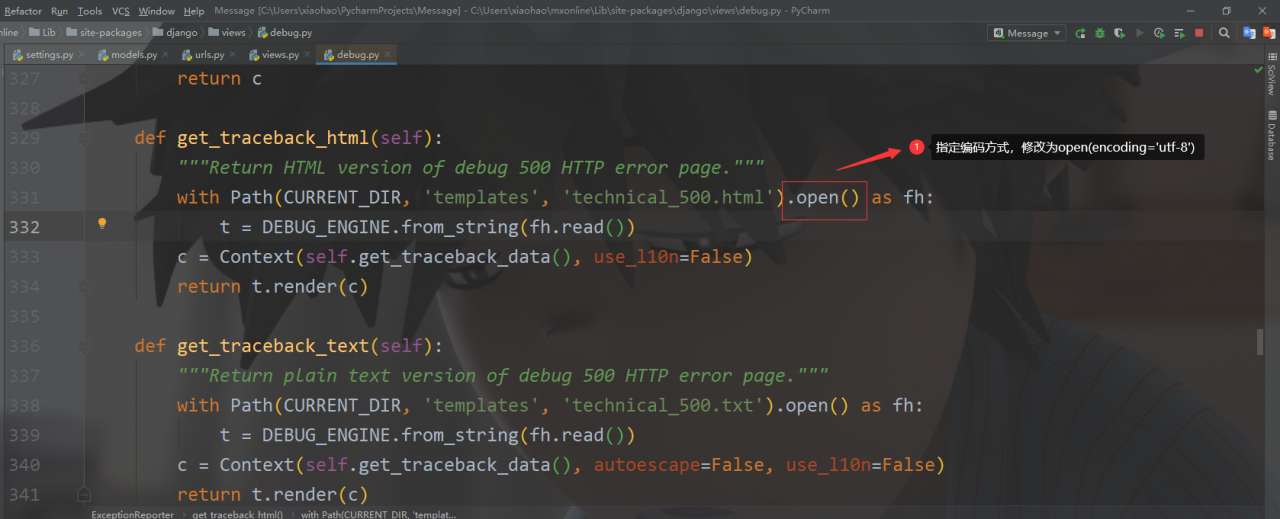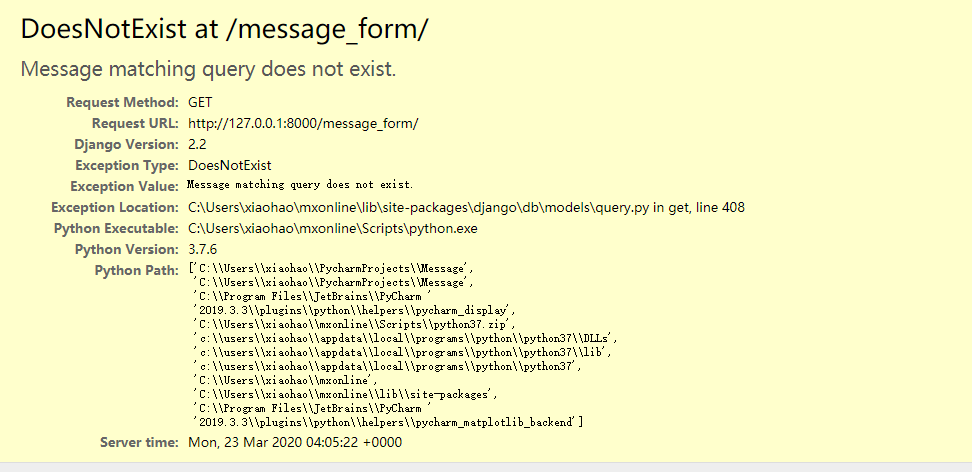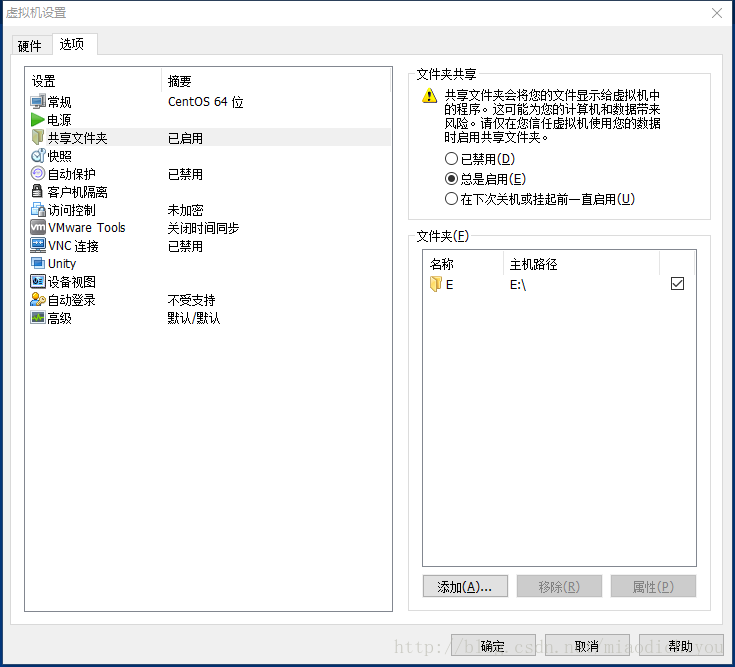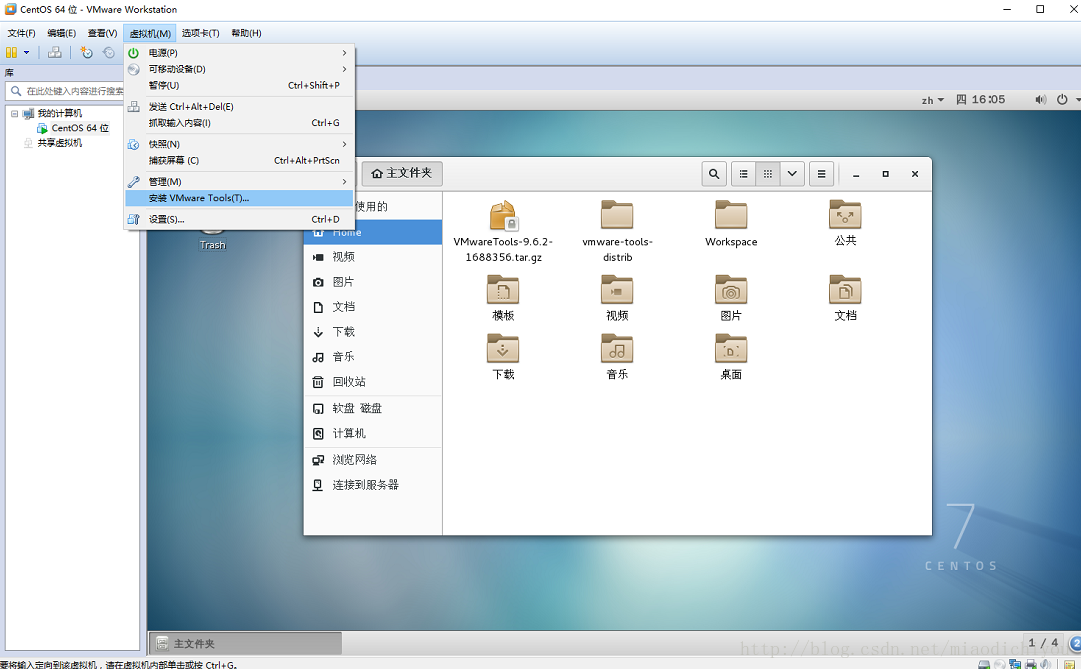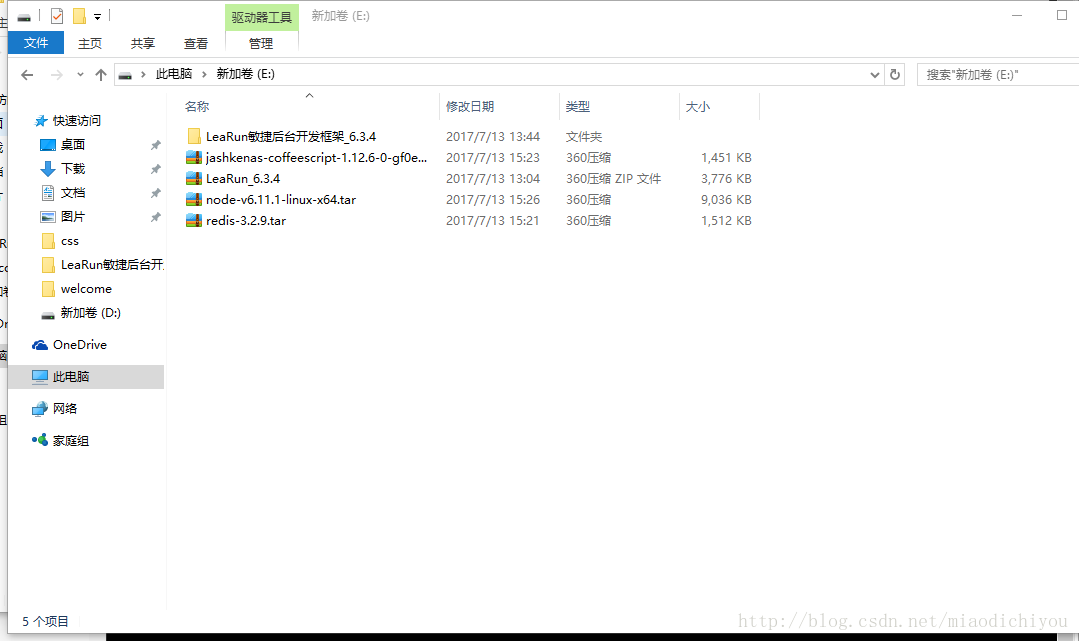The reason is that the problem of “failed to load the hostfxr. DLL” broke out after installing the. Net core SDK on a windows2008r2 computer and then executing dotnet -- info on the command line. It has also been encountered before, but it has been solved, but no record has been made, which has caused another Google here! So write an article and record it. In addition, some 500.25 problems are also caused by this reason!
Author: Yi lezhu
Original address: https://www.cnblogs.com/yilezhu/p/10057789.html
The specific error information is as follows:
Failed to load the dll from [C:\Program
Files \ dotnet \ host \ FXR \ version number \ hostfxr. DLL], HResult: 0x80070057
The library hostfxr.dll was found, but loading it from C:\Program
Files \ dotnet \ host \ FXR \ version number \ hostfxr.dll failed
Installing .NET Core prerequisites might help resolve this problem.
http://go.microsoft.com/fwlink/?LinkID=798306& ; clcid=0x409
The solution is to install this patch kb2533623. It should be noted here that different system versions need to correspond to specific patches, which can be divided into 32-bit and 64 bit. You can visit this page for specific information, https://support.microsoft.com/en-us/help/2533623/microsoft-security-advisory-insecure-library-loading-could-allow-remot
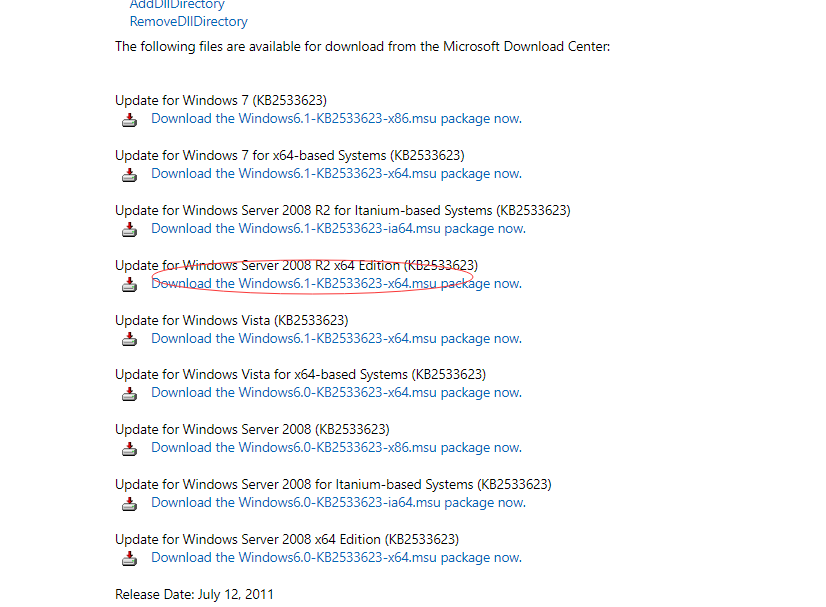
This article provides the corresponding updates of Windows 7 and Windows Server 2008 R2. Please download and install them. Then execute the dotnet -- info command to see the long lost interface:
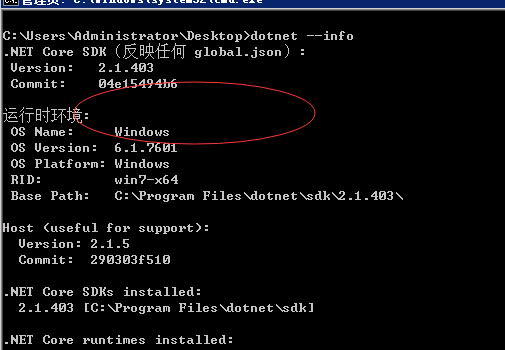
It seems that this problem only occurs in Windows 7 and Windows Server 2008 R2.
Of course, there are other situations that cause the. Net core SDK to run abnormally! Sometimes you need to install the update kb2999226. Please fill it up next time! Because I didn’t record the last time I needed to install the update kb2999226!