Please indicate the source of reprint, otherwise the copyright will be investigated according to law
When installing Android studio, an error is reported:
Error launching android Studio
No JVM installation found. Please install a 64-bit JDK.
if you already have a JDK installed, defined a JAVA_HOME wariable in
Computer > System Properties > System settings > Environment
variables.
But I have installed JDK and configured Java_ The environment variable of home, and the input Java – version and javac under CMD are all normal. The reason for the error is that there is no proper JRE (Java running environment) installed. I am a 64 bit win7 system
Because Android studio is an integration, there is no need to install SDK or ADT like eclipse. Please check whether the following steps have been completed. If they have been completed, the problem will be solved
1) The configuration of java development environment includes two steps
A. install JDK
To install JDK, select the installation directory. Two installation prompts will appear during the installation process. The first time is to install JDK, and the second time is to install JRE. It is recommended that both should be installed in different folders in the same Java folder( You can’t install both in the root directory of the Java folder. If JDK and JRE are installed in the same folder, there will be an error.)
As shown in the figure below
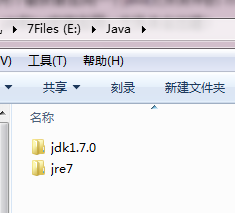
To install JDK, you can choose the directory at will. You only need to modify the directory before the default installation directory of Java
b. Install JRE
note : the directory before installing JRE → change → Java is the same as the directory before installing JDK
JRE official download:
http://www.oracle.com/technetwork/java/javase/downloads/index.html
Click the Java icon on the left
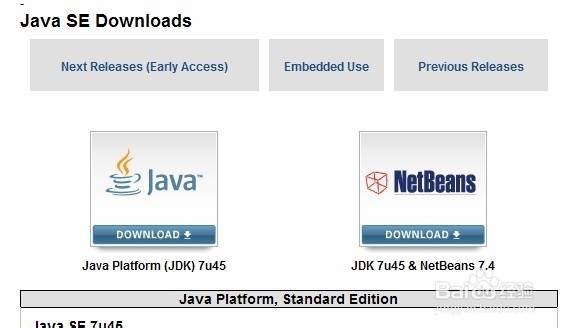
Then click accept license agreement
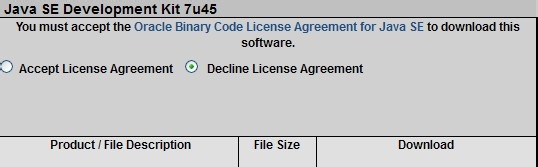
Choose the type to download according to your computer class. If your computer is 32-bit, Download Windows x86, 64 bit, Download Windows x64 64 bit
![]()
By the way, some friends may not know whether their computer is 32-bit or 64 bit. At this time, you can tap systeminfo at the command prompt and find the system type. If x86 represents 32-bit, x 64: 64 bit
c. Configure environment variables
2) Install Android studio
Similar Posts:
- Android Studio Emulator: PANIC: Cannot find AVD system path. Please define ANDROID_SDK_ROOT (Solved)
- ‘tools.jar’seems to be not in Studio classpath Please ensure JAVA_HOME points to JDK rather than…
- JDK 3 Error: has value ‘1.8’, but ‘1.7’ is required [How to Solve]
- SDK manager cannot open the solution (Android)
- [Solved] Android Studio Install Error: Unable to access Android SDK add on list
- Installation tutorial of visual studio 2017 and visual Assist X
- Eclipse can’t open, prompt could not open jvm.cfg error
- How to Solve intelliJ IDEA 13 error: please select Android SDK
- Android AVD Run Error: emulator: ERROR: x86_64 emulation currently requires hardware acceleration! Pleas…
- Android studio change project name exception solution: can’t rename root module