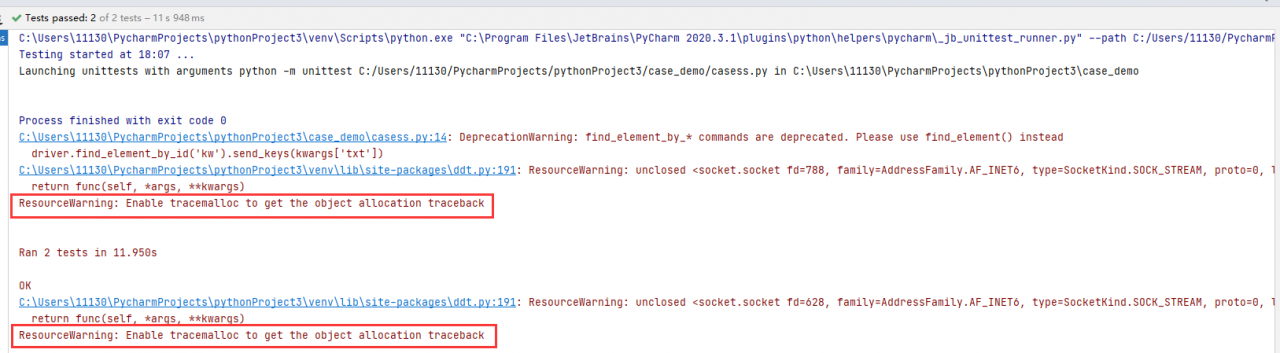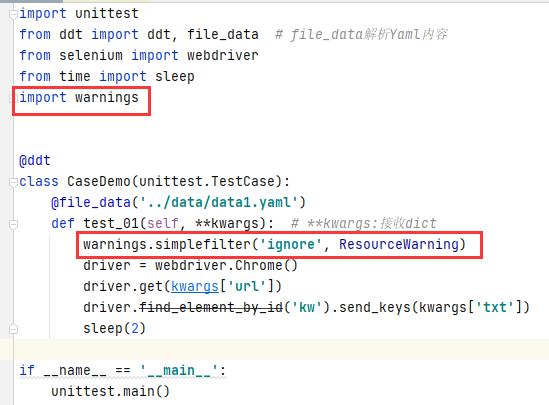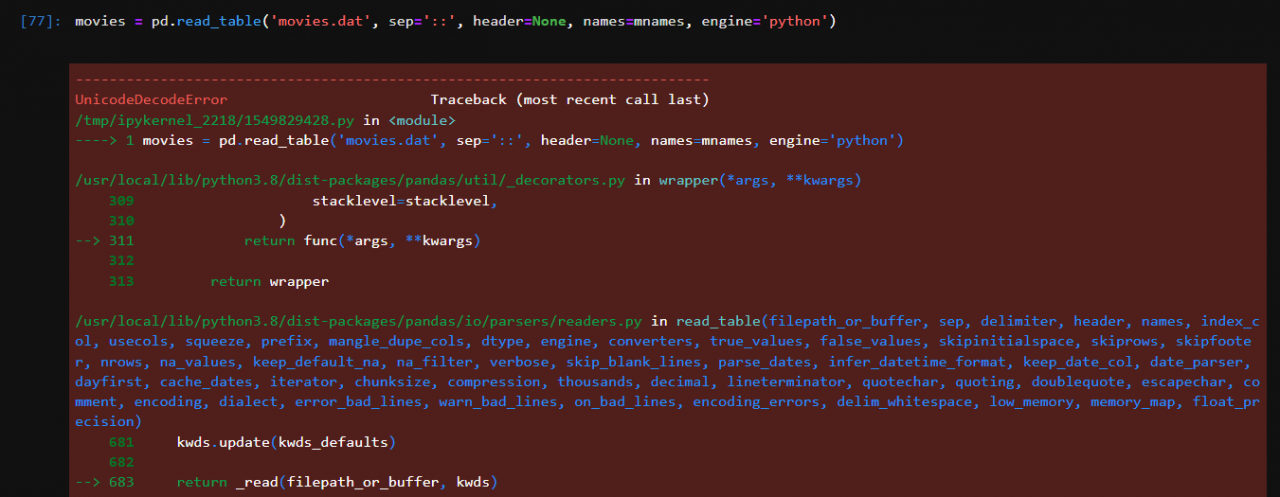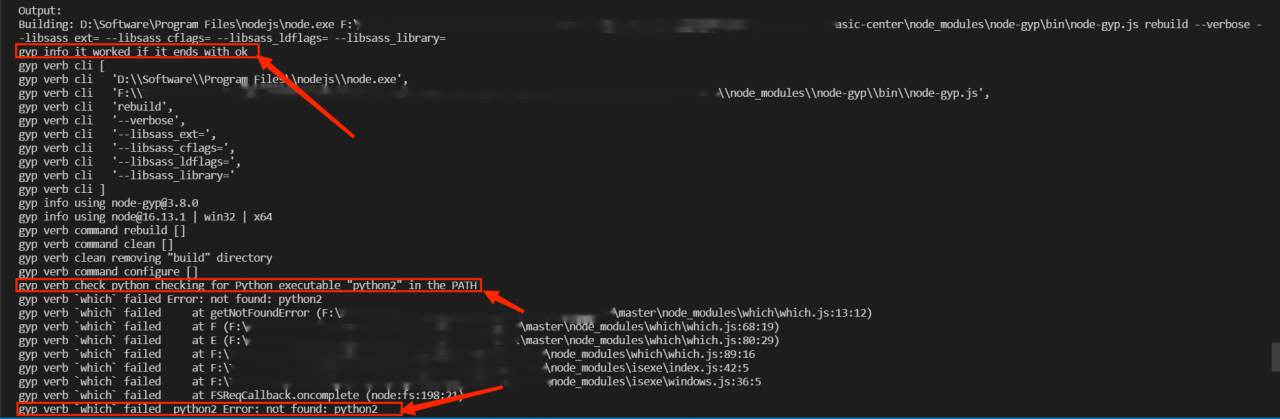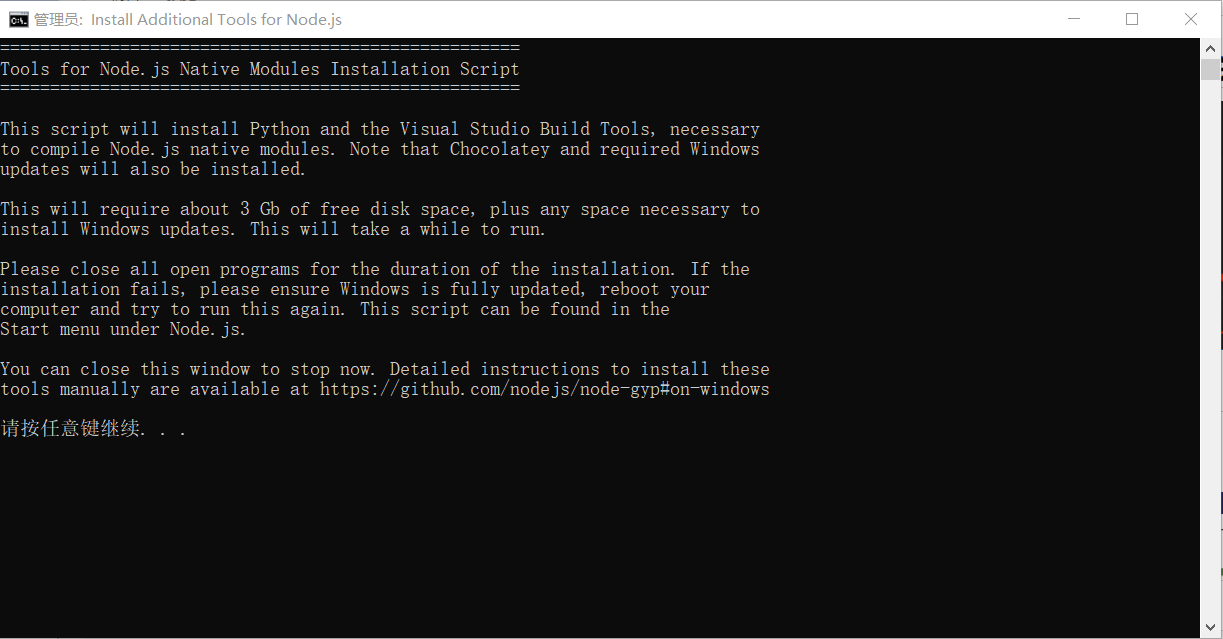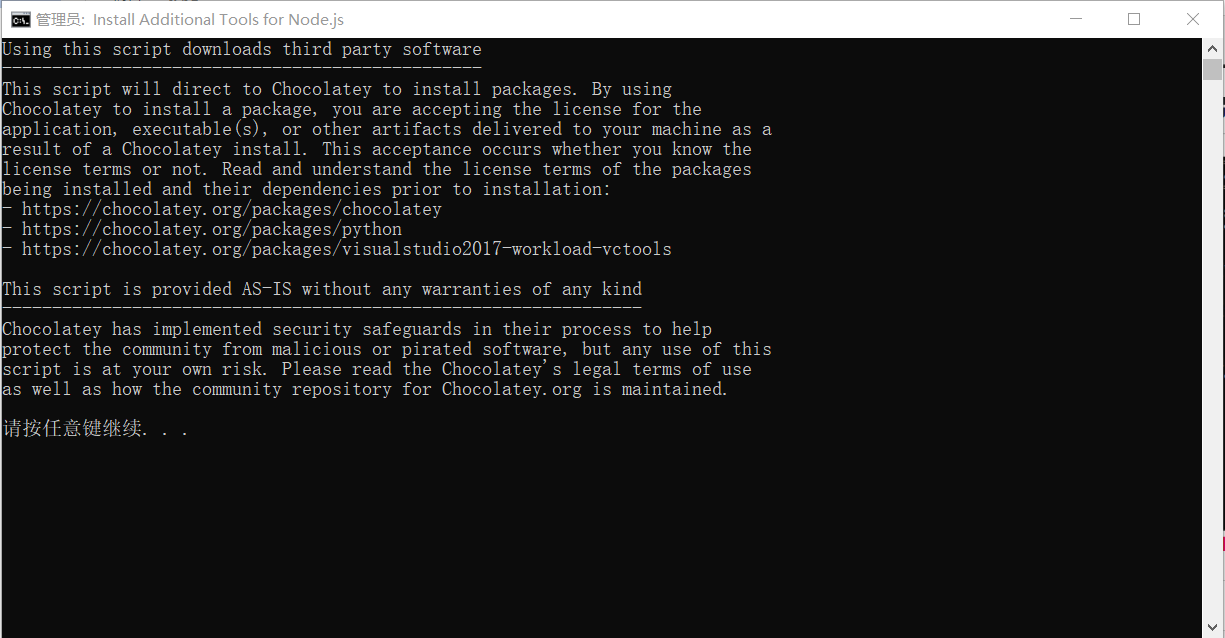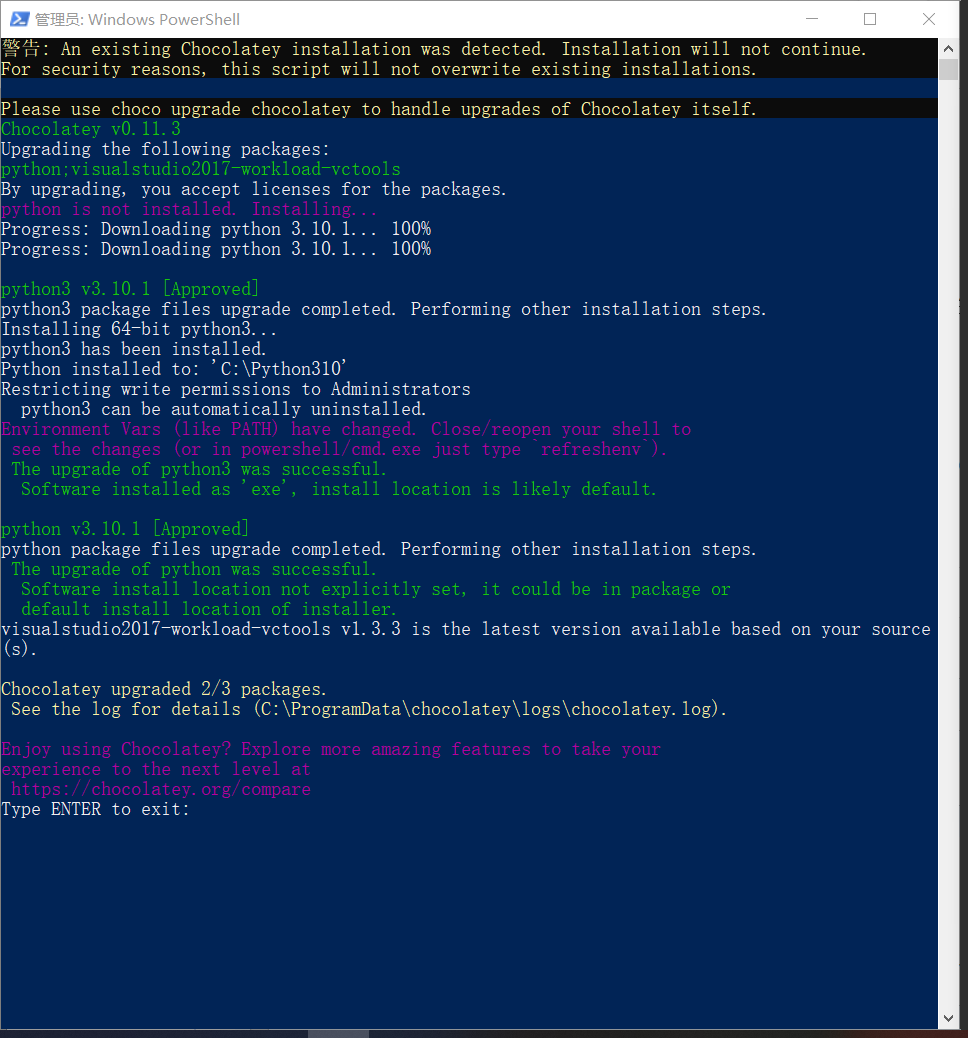1. Error reporting when using PIP:
1 Traceback (most recent call last): 2 File "/usr/bin/pip3", line 9, in <module> 3 from pip import main 4 File "/usr/lib/python3/dist-packages/pip/__init__.py", line 14, in <module> 5 from pip.utils import get_installed_distributions, get_prog 6 File "/usr/lib/python3/dist-packages/pip/utils/__init__.py", line 23, in <module> 7 from pip.locations import ( 8 File "/usr/lib/python3/dist-packages/pip/locations.py", line 9, in <module> 9 from distutils import sysconfig 10 ImportError: cannot import name 'sysconfig' from 'distutils‘
2. Solution:
2.1 installation pip
1 sudo apt-get install python3-pip
2.2 installing distutils
1 sudo apt-get install python3. 9-distutils
PS:Python3. For versions after 5, when installing distutils, you should install it with a specific version
sudo apt-get install python3.X-distutils
3. Installation succeeded
After all installations are successful, PIP – V can run normally and use pip.