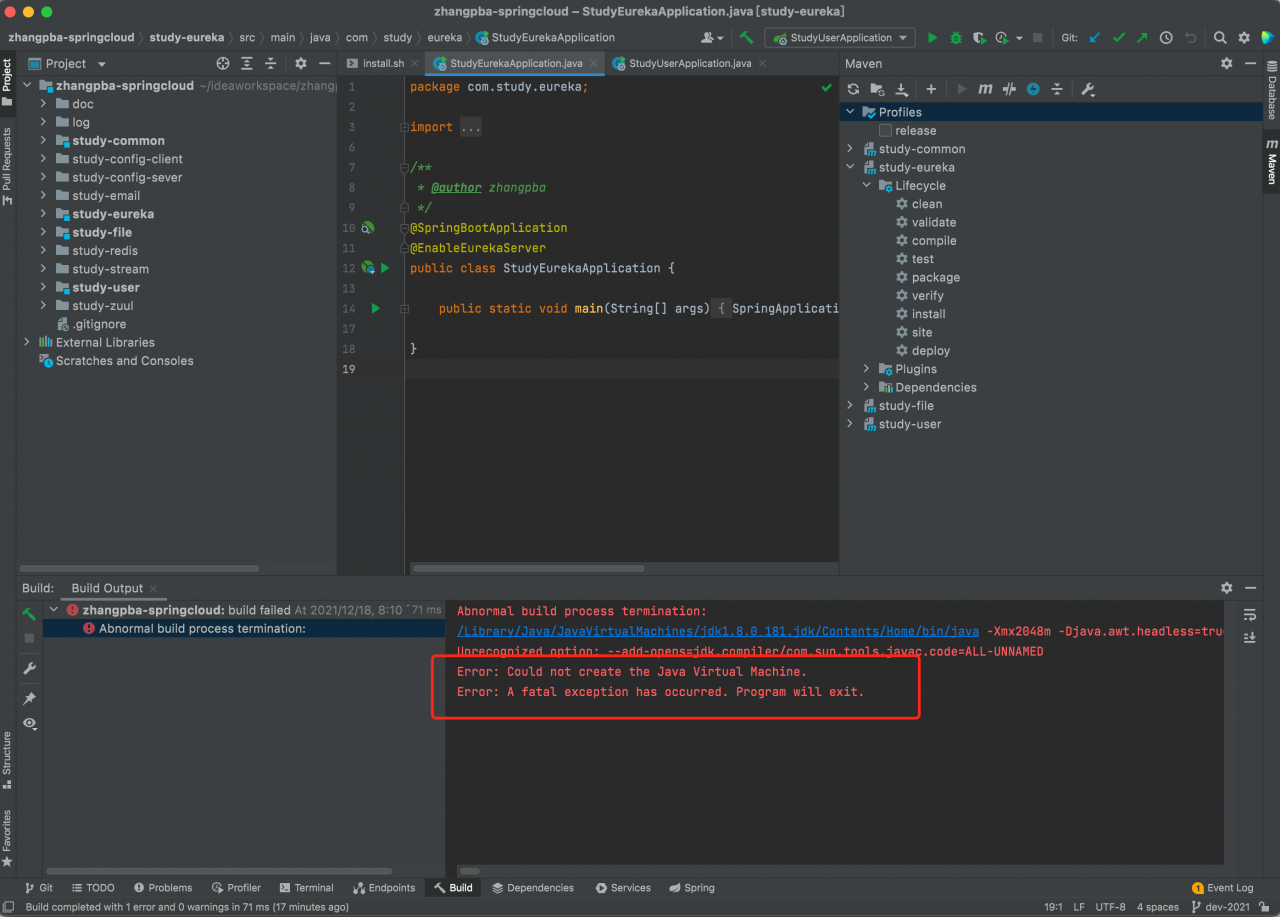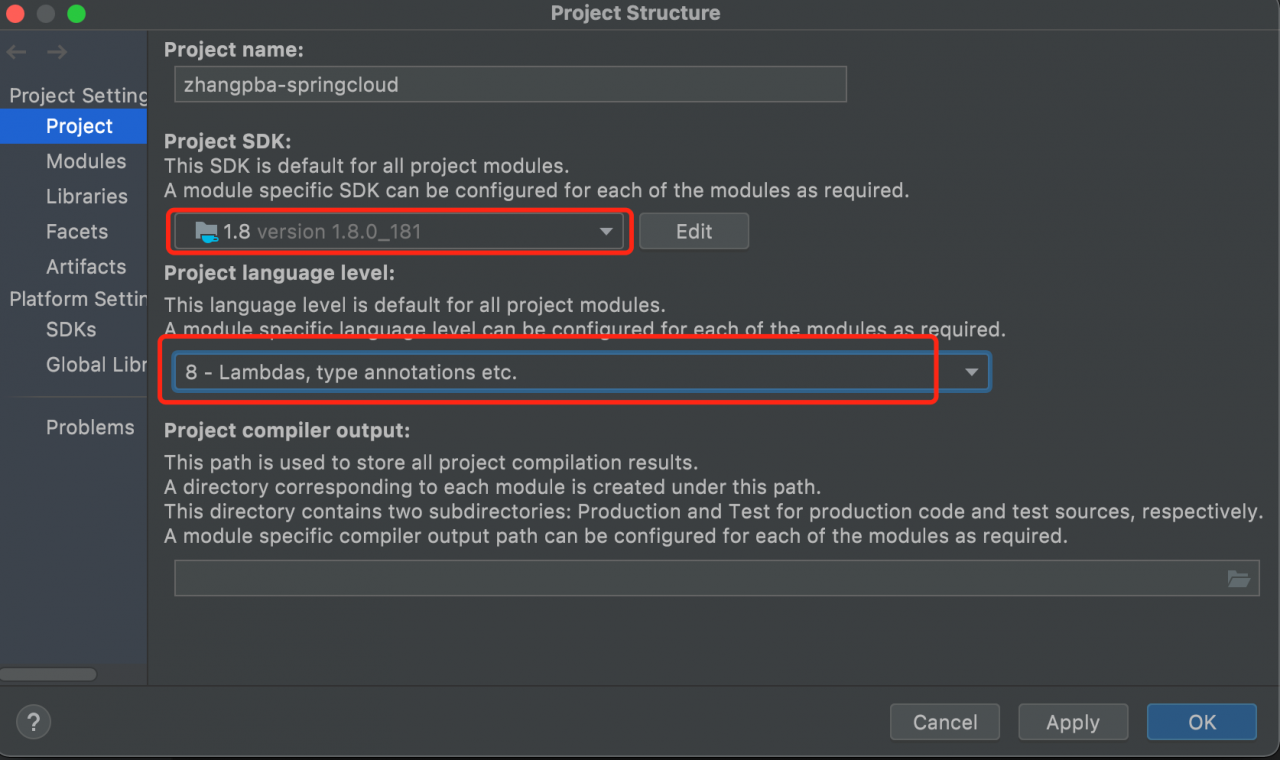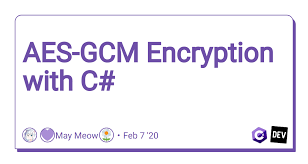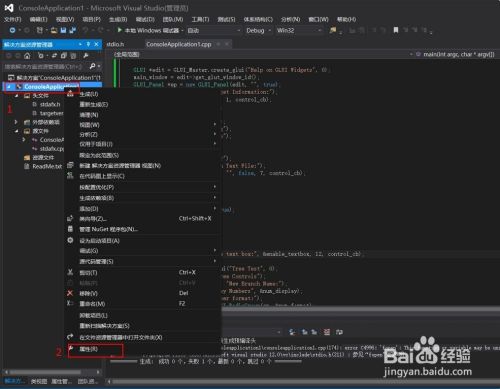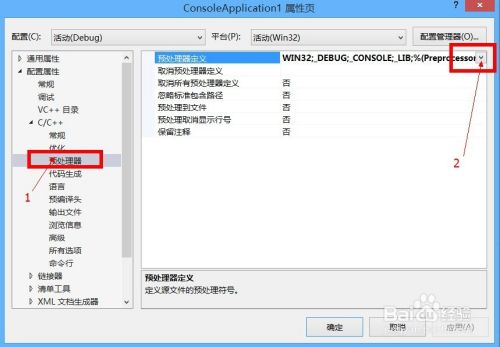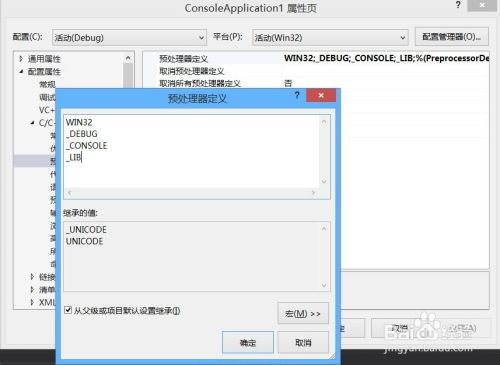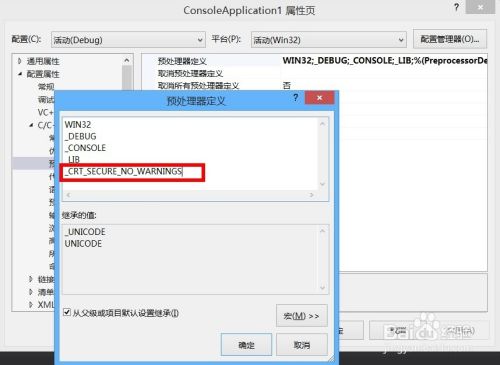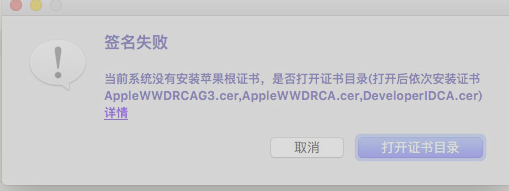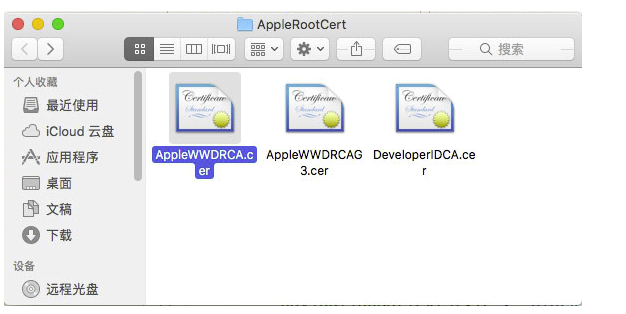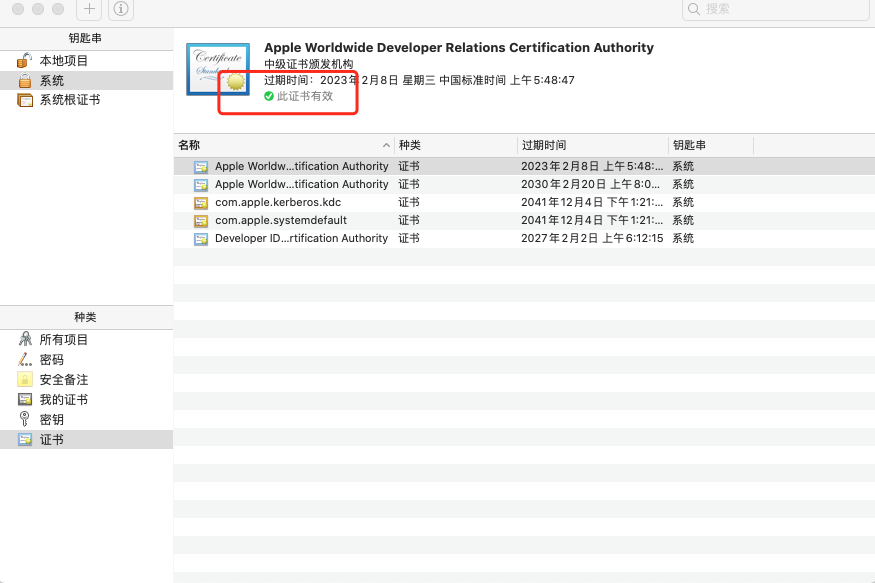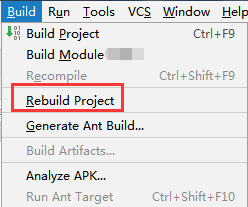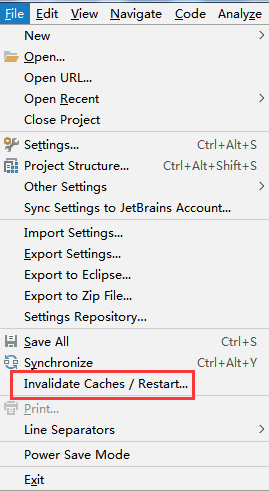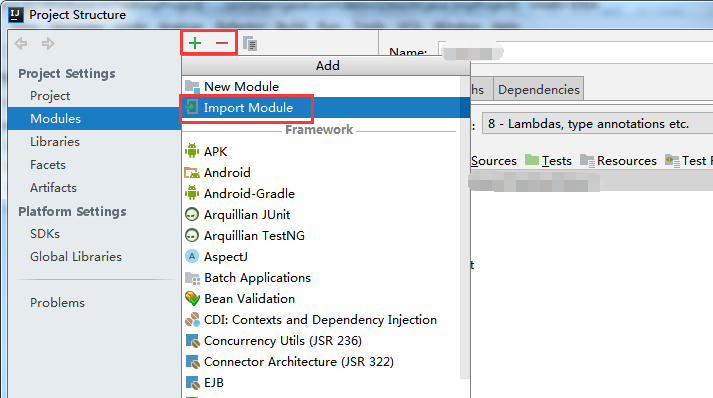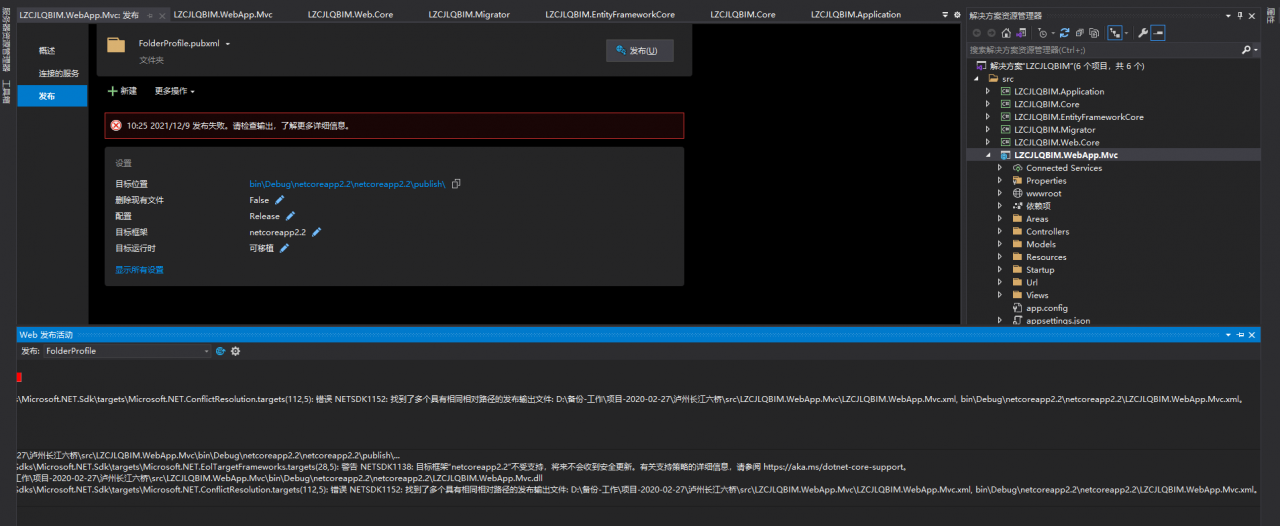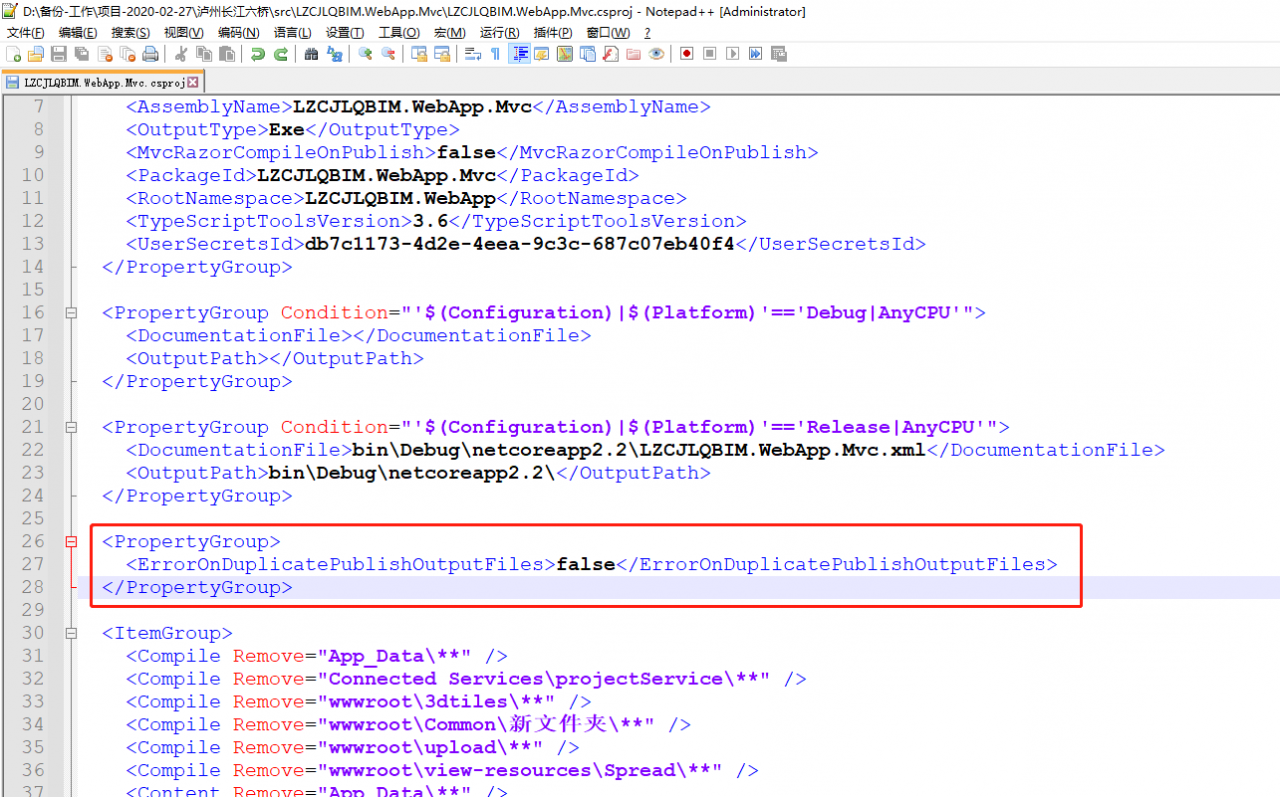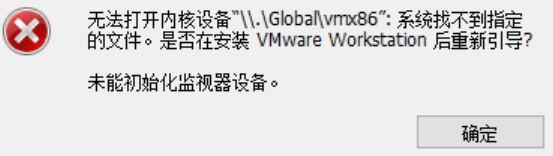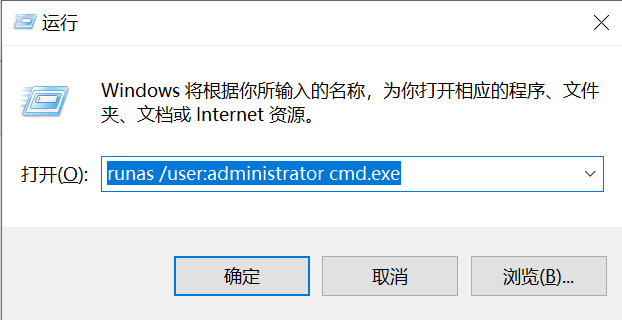Elasticsearch reports an error. For bind/12/index read only/allow delete (API)
this error is because the indexes in elasticsearch are read-only and cannot be added or modified. Query the official website. The reason for this problem may be that the storage disk where es is located does not have enough space, which causes es to automatically turn on data protection and limit it to read-only
just execute the following command. If curl is not installed in the window, please install curl first
Note: when executing the following commands in Windows system, because the single quotation mark “‘” cannot be recognized, please modify it to double quotation mark and or escape the double quotation mark
The windows system executes the following commands:
curl -XPUT -H "Content-Type: application/json" http://127.0.0.1:9200/_all/_settings -d "{\"index.blocks.read_only_allow_delete\": null}"
the Linux system executes the following command:
curl -XPUT -H "Content-Type: application/json" http://127.0.0.1:9200/_all/_settings -d '{"index.blocks.read_only_allo