The VMware authorization service is not running.
my solution is to open the Windows Task Manager and select the “service” menu bar to display the following interface:
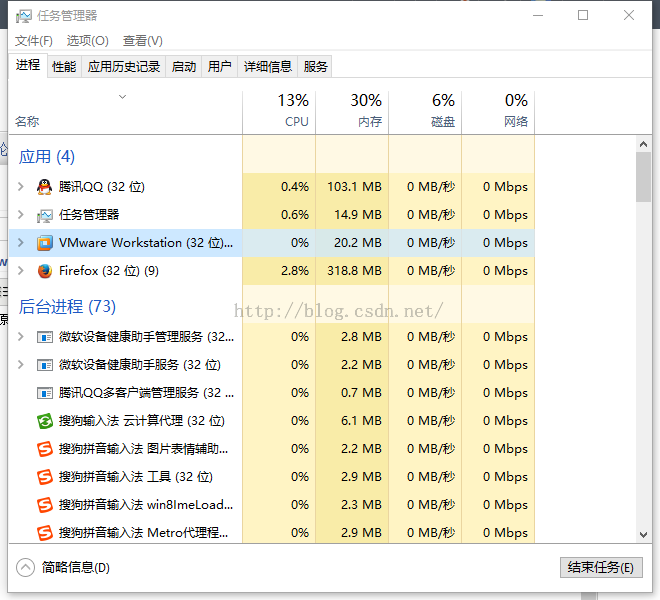
Then there is the “service” option in the top tab of the interface
click “service” to enter the “service” tab
search the services related to VMware in the service list, and the search results are as follows:
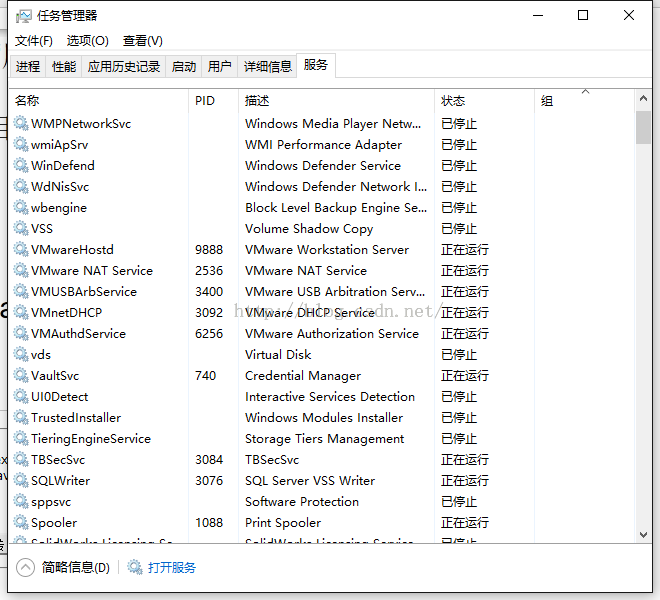
right click the “VMware authorization service” service, and click the start option.
View the status after startup.
Similarly, right-click the “VMware authorization service” service and click open service
Enter the service dialog box
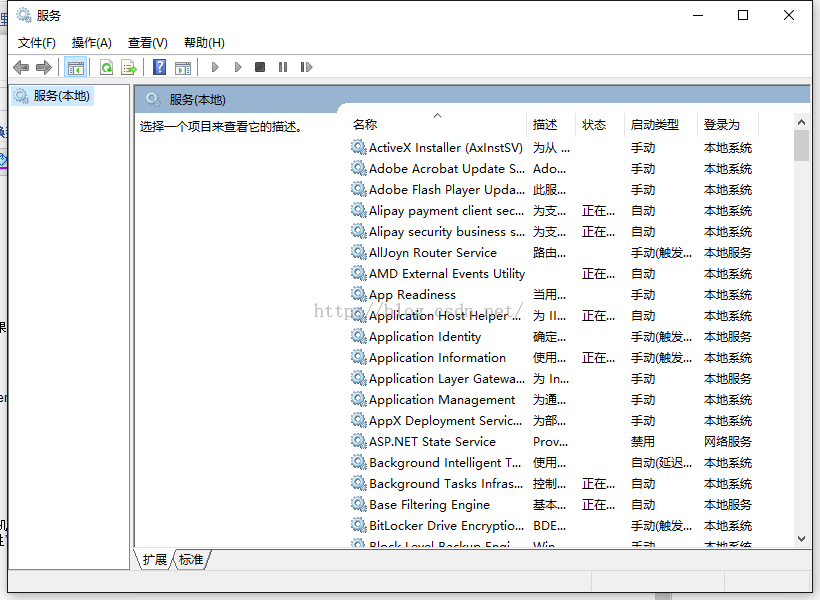
Find VM related services,
and
You can see that the startup mode of the service is “automatic”. If it is manual, it means that I have to operate it manually every time I turn off the service and then turn it on. In order to realize the self startup of the service.
Right click “VMware authorization service” and click “properties” to make the following settings:
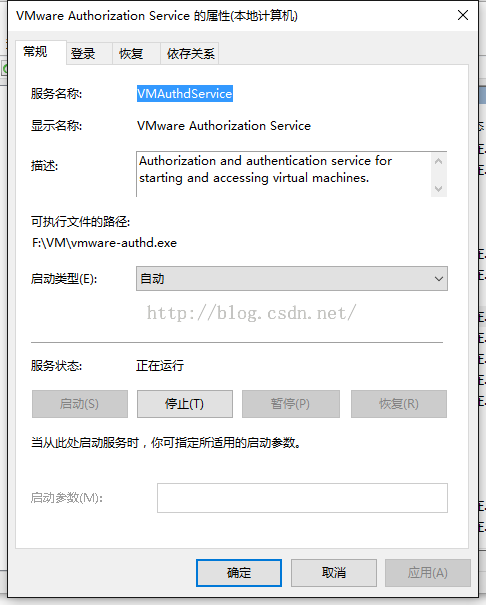
Change the “startup type” option from “manual” to “automatic”.
Now check the final startup status:
OK now, the settings are complete, and it’s OK to start the virtual machine again
Similar Posts:
- [Solved] “\\.\Global\vmx86”: The system cannot find the specified file
- Awvas Startup Error: unable to access this website [How to Solve]
- [Two Solutions] The network list service on the local computer starts and stops. Some services are not enabled by other services or programs
- How to Solve Windows setup encountered HResult: 0x80070422 Error
- Use the SC command to manage windows services manually
- The solution of port 80 occupied by Microsoft HTTP API / 2.0
- VirtualBox reports an error: cannot open a new task for virtual computer XXX
- Error reported when Foxmail software adds QQ email
- [Solved] VMWare virtual machine startup error: “Unable to open the kernel device: \\Global\\vmx86”
- [Solved] Cisco VPN Client Reason 442: Failed to Enable Virtual Adapter