Originally, I didn’t think there would be this article, because it was very easy to install IPython on the Mac OS X 10.9 system at the beginning. Who would have thought that the upgrade to Mac OS X 10.11 (El Capitan) now makes many things that were done naturally no longer so convenient.
Because Mac OS X 10.11 (El Capitan) has enabled the SIP (system integrity protection) function by default, some system files can’t be solved even with sudo Dafa, such as installing IPython and XtraFinder.app , can not be perfectly installed and used under SIP “protection”.
IPython:
Official website: http://ipython.org
IPython is a python interactive shell, which is much easier to use than the default Python shell , supports variable auto completion, auto indentation, supports bash shell commands, and has many useful functions and functions built in.
The installation method is as follows:
First, restart the system, press and hold the Command + R key while the power on sound sounds, release the keyboard when the black-and-white image of Apple logo appears, enter the operation panel of recovery mode, and then open the Terminal , input:
csrutil disable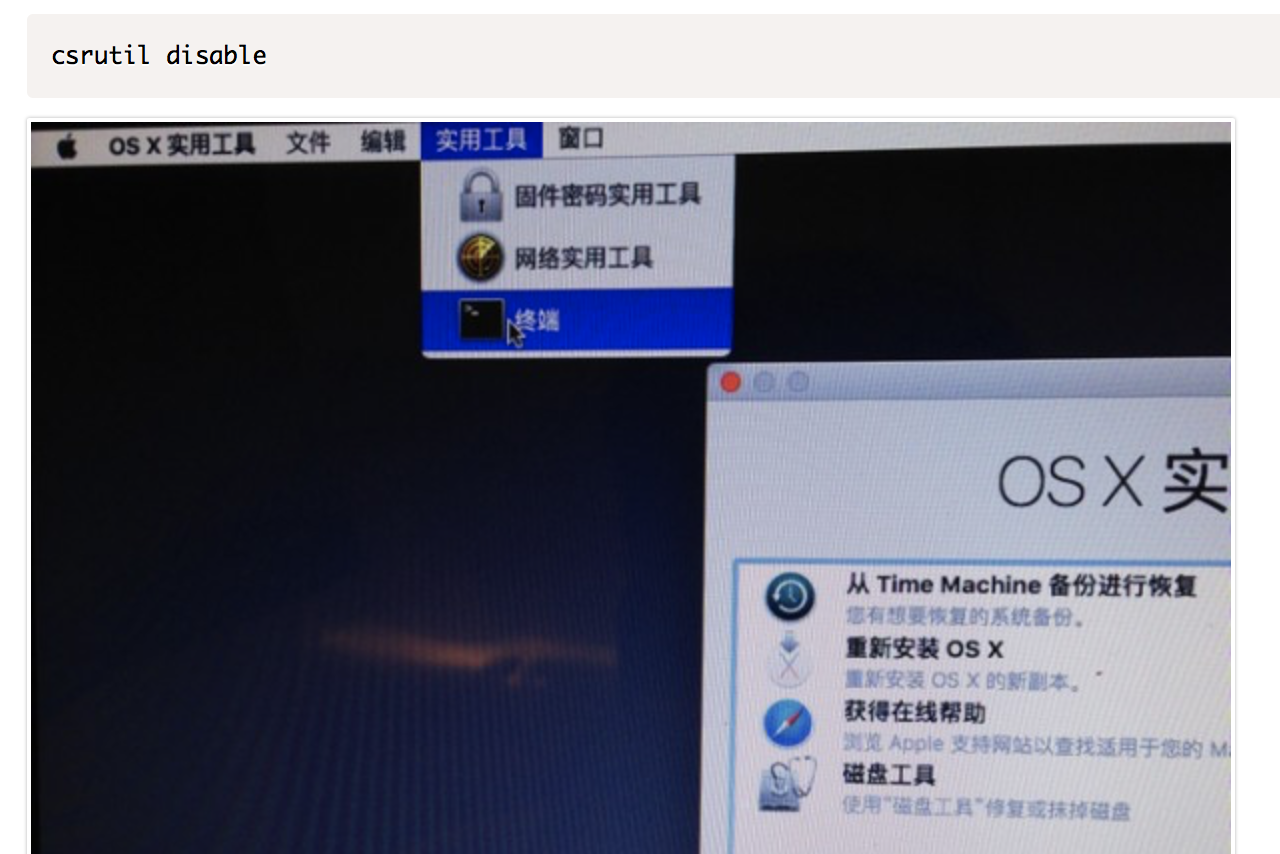
Execute the command and restart the system, so the SIP function is turned off.
After entering the system, open “terminal” provided that PIP has been installed (refer to this article), and then enter:
sudo pip install ipython
XtraFinder:
Official website: https://www.trankynam.com/xtrafinder
xtrafinder a finder enhancement tool, supports multi label finder, supports full screen function of Mac OS X, supports setting whether to display xtrafinder icon in the top right corner menu, supports fast show/hide files, supports custom shortcut keys, supports right-click new files, etc.
the installation method is as follows:
First go to the official website to download the installation package, and then execute the installation file on the premise that the SIP function has been turned off.
XtraFinder.app After successful installation, the in move the file to the /library/scriptingadditions/ directory will be saved XtraFinder.osax /system/library/scriptingadditions/ directory

Then open the Terminal and enter the command:
sudo ln -s /System/Library/ScriptingAdditions/XtraFinder.osax /Library/ScriptingAdditions/
After restarting the system, it can be used normally.
If the above two items are installed successfully, you can restart the SIP function. The method of opening is to press and hold the Command + R key to enter the operation panel of recovery mode after restart, and then open the Terminal Input:
csrutil enable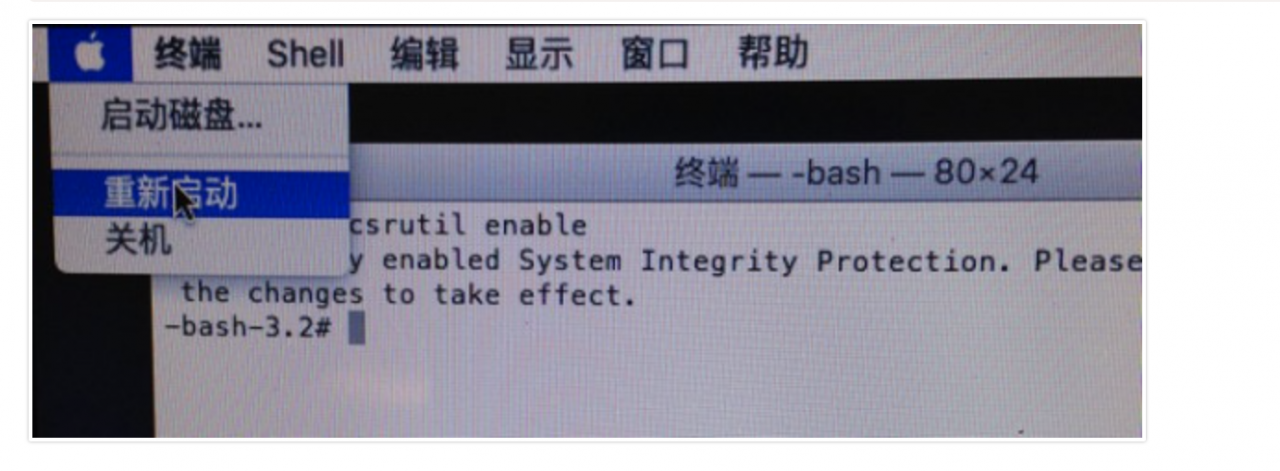
After the command is executed, restart the system, so that the SIP function works normally again
Similar Posts:
- The solution of high CPU usage in MAC usereventagent process
- [Solved] Python pip install Error: OSError: [Errno 1] Operation not permitted
- error while loading shared libraries: libz.so.1:
- When installing MySQL database on Mac OS, the system prompts MySQL: command not found
- When installing MySQL database on MAC, the system prompts MySQL: command not found
- macos -bash: yarn: command not found/-bash: cnpm: command not found
- Mac prompt operation not permitted solution
- After installing node on MAC, enter node – V to prompt node command not found
- [Solved] nvidia-smi Error: Failed to initialize NVML: Driver/library version mismatch
- How does MAC uninstall Jenkins