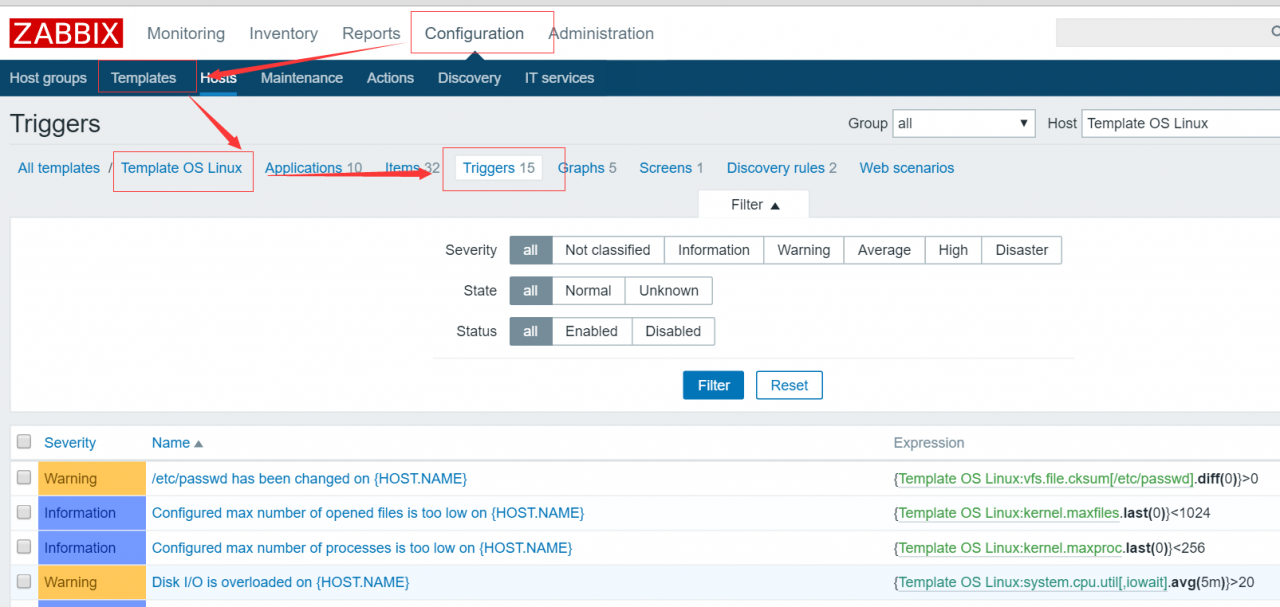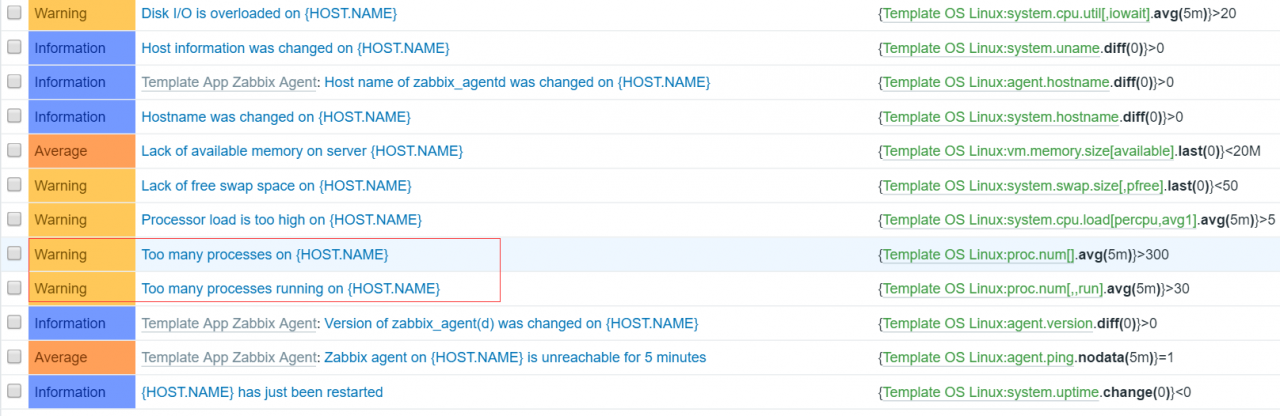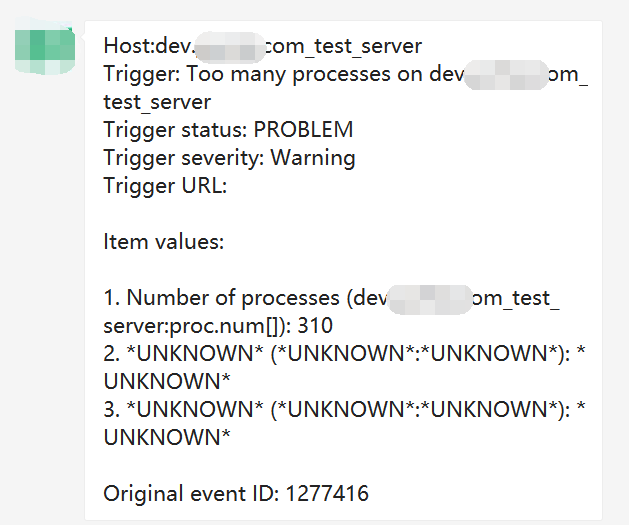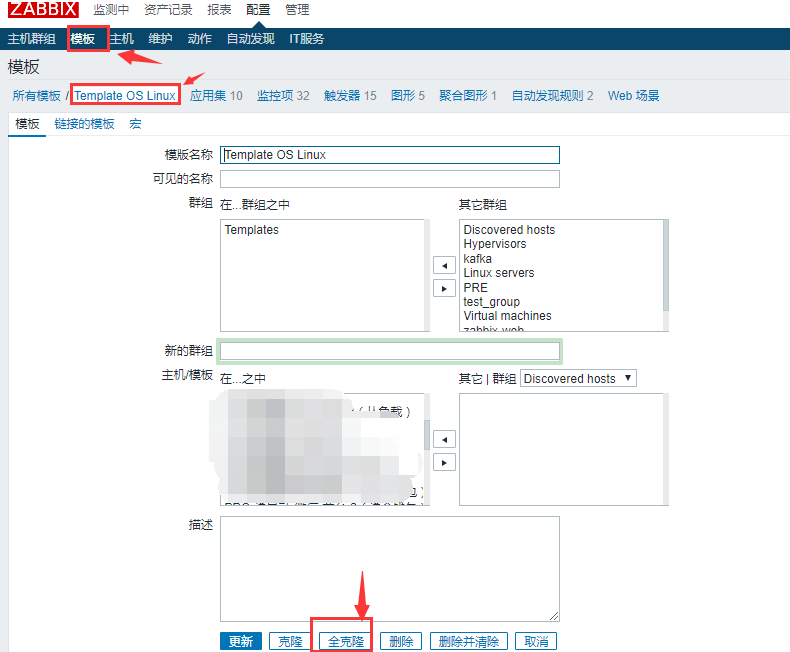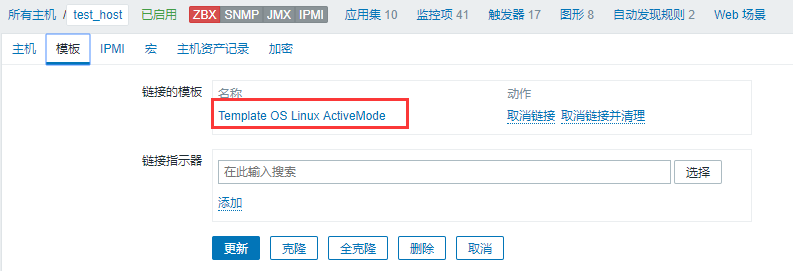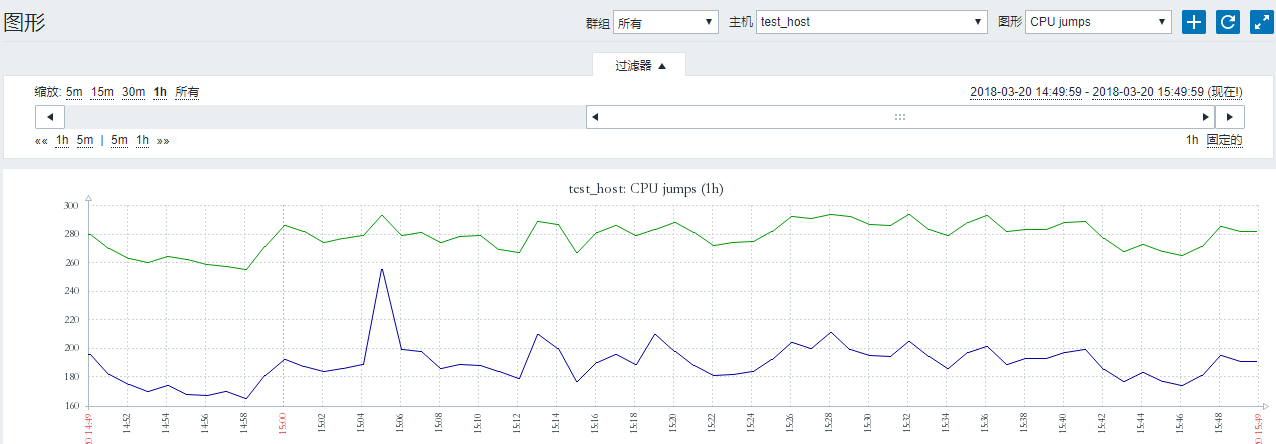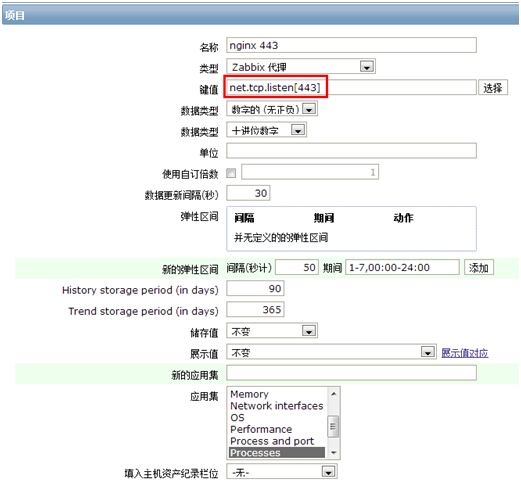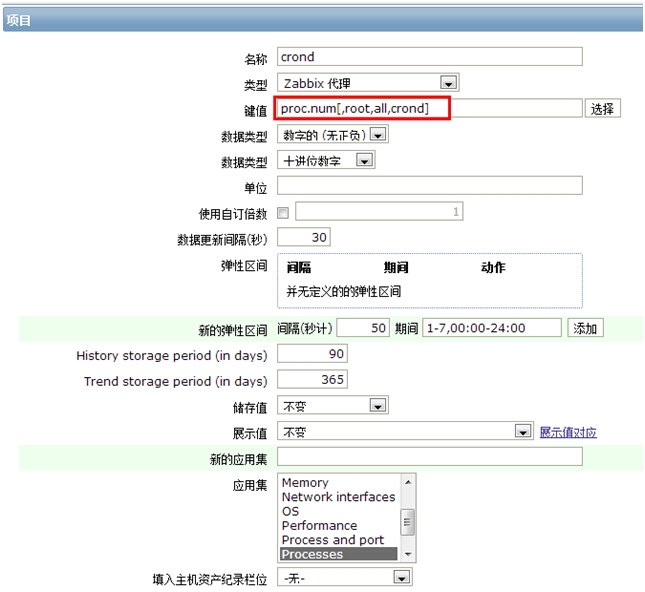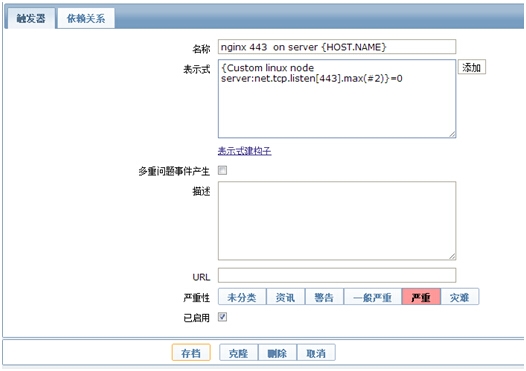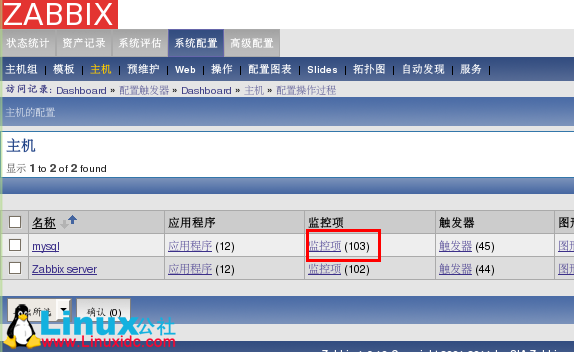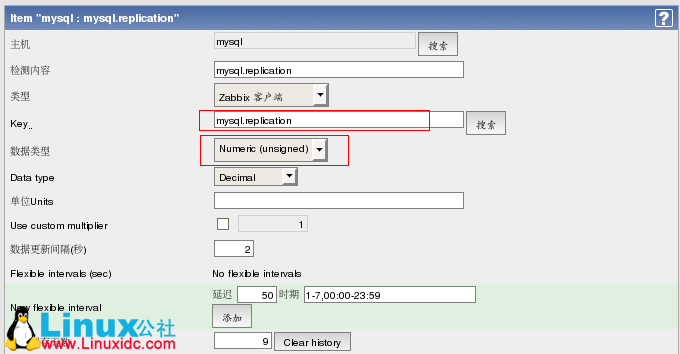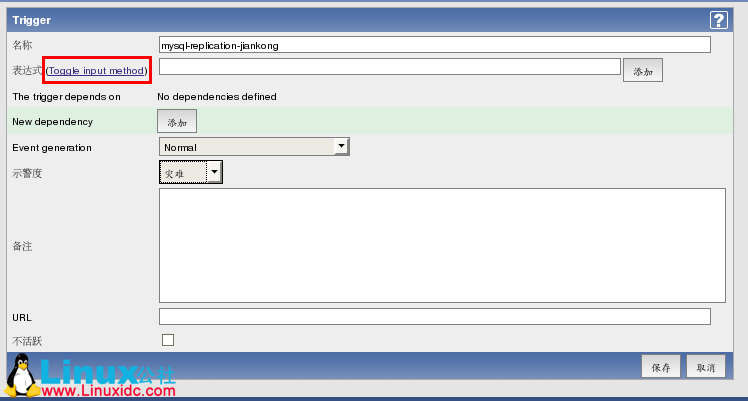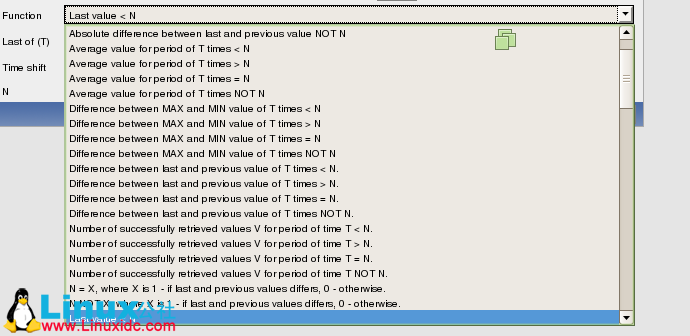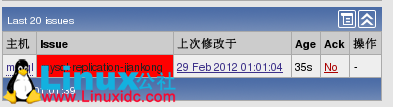① Error reporting:
zabbix_agentd [20529]: cannot create Semaphore: [28] No space left on device
zabbix_agentd [20529]: unable to create mutex for log file
After installing the agent in CentOS 6.5, it is found that the agent cannot be started. The errors in the log are as follows:
zabbix_agentd [20529]: cannot create Semaphore: [28] No space left on device
zabbix_agentd [20529]: unable to create mutex for log file
Modify/etc/sysctl.conf
Add the following line:
kernel.sem = 500 sixty-four thousand sixty-four two hundred and fifty-six
After modification, execute sysctl – P to make it effective.
Just restart ZABBIX agent
② Error reporting: no route to host processing
Configure ZABBIX on the client today_After agentd, register with ZABBIX automatically_On the server page, click the host list, but you find that ZBx displays red and cannot be monitored. The error message is:
no route to host
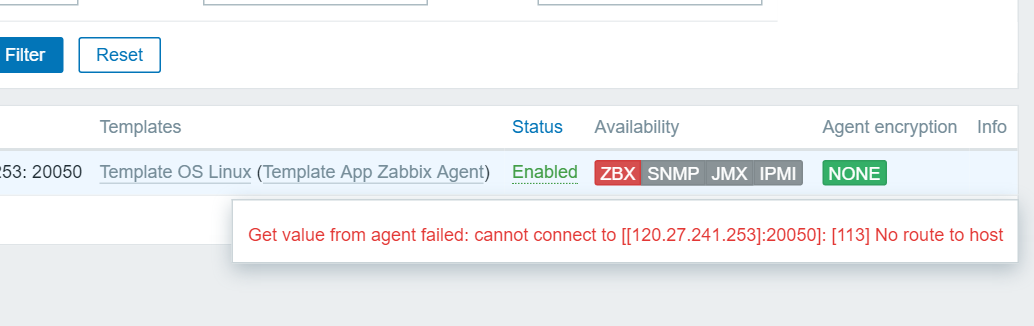
no problem is found on port 10051 of the telnet server of the client, An error is reported on the server telnet client 10050 port:
telnet 1.1.1 10050
trying 1.1.1.1…
telnet: connect to address 120.27.241.253: no route to host
it was originally lost by the client’s firewall file. Close the client’s firewall or configure the corresponding rules
③ Installation error:
Error Downloading Packages:
zabbix-agent-1.8.22-1.el6.x86_64: Insufficient space in download directory /var/cache/yum/x86_64/6/epel/packages
* free 0
* needed 131 k
zabbix-1.8.22-1.el6.x86_64: Insufficient space in download directory /var/cache/yum/x86_64/6/epel/packages
* free 0
* needed 93 k
Reason:
Insufficient disk space, failed
If the DF – LH command finds that the disk is full, delete some logs
④ Zookeeper does not plot
View log/var/log/ZABBIX/ZABBIX_Agentd.log, a large number of errors
1404:20161225:183259.913 active check configuration update from [1.1.1.1:10051] started to fail (ZBX_TCP_READ() timed out)
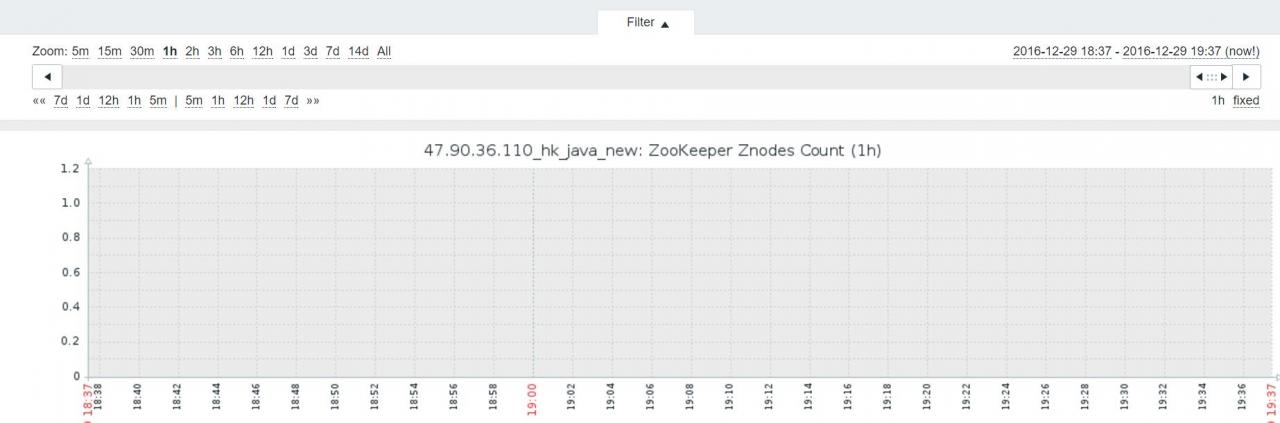
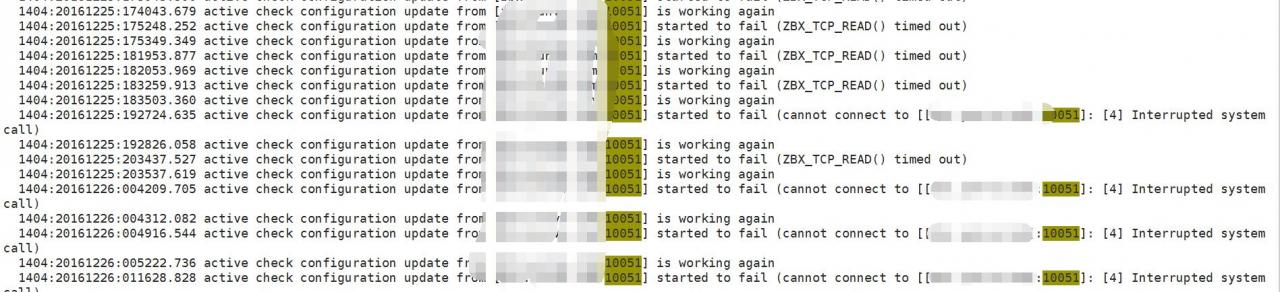
It was ZABBIX_The sender needs to actively send data to the server, but the 10051 port on the ZABBIX server side is blocked by the firewall. The problem of re releasing the port is solved